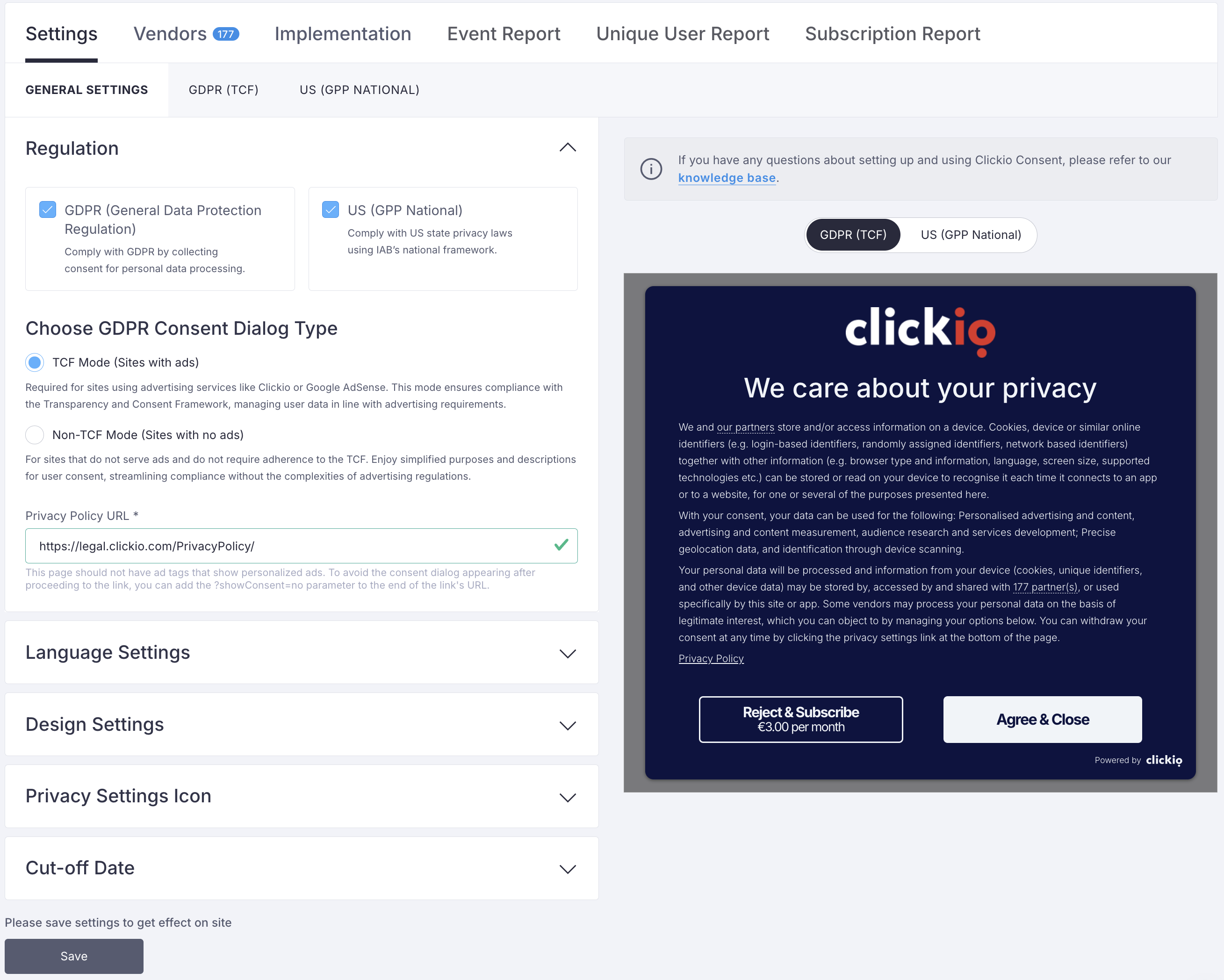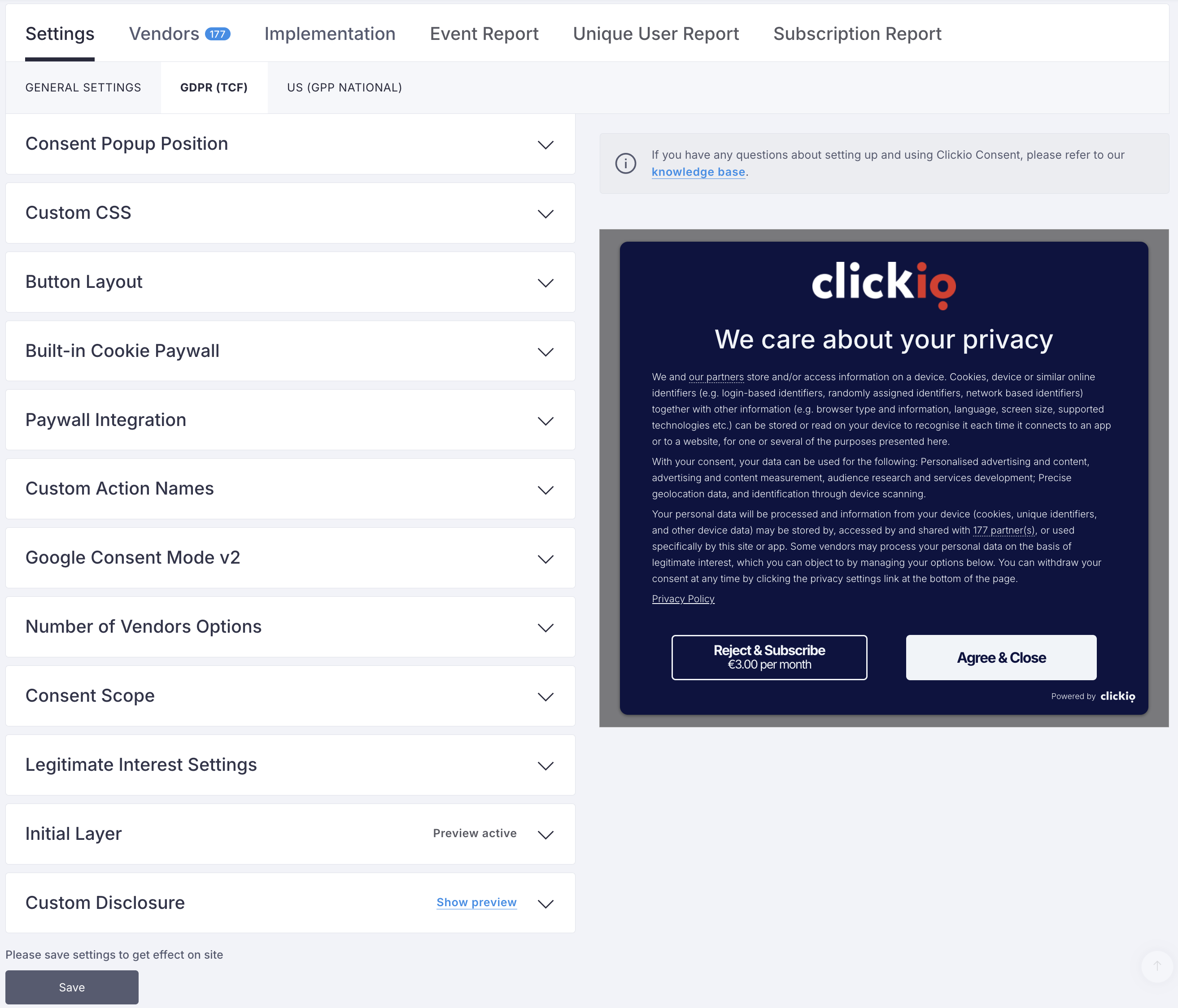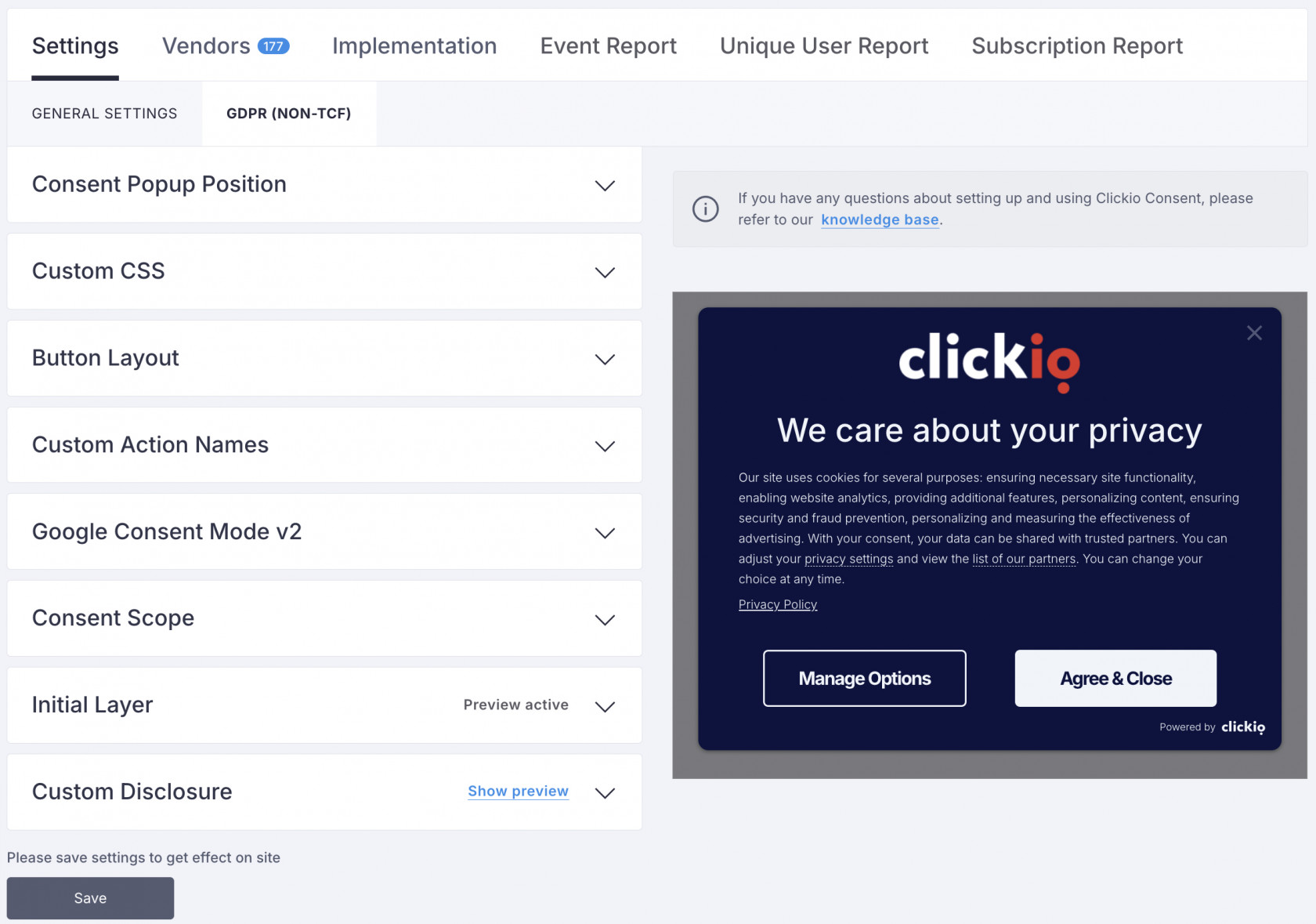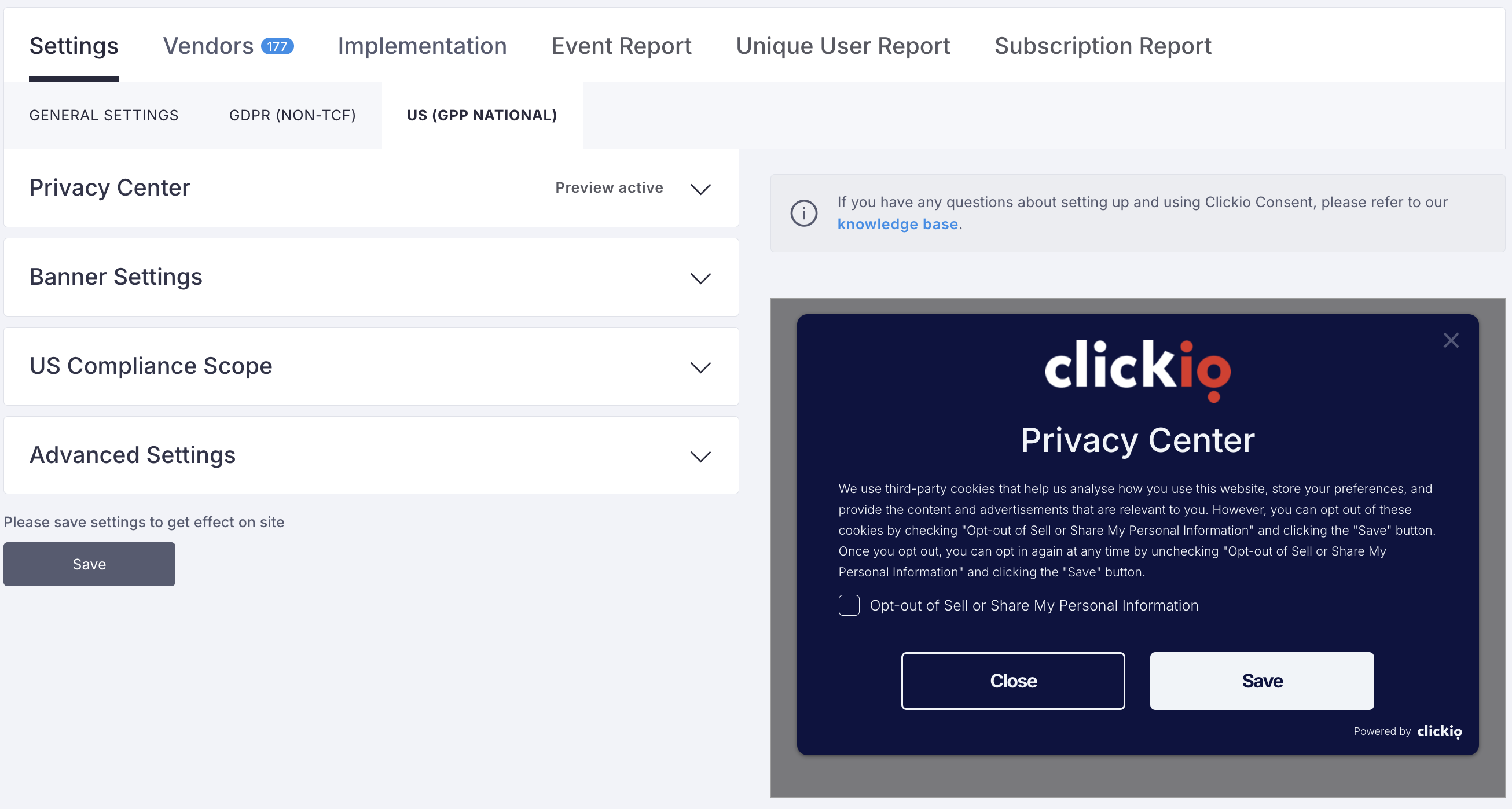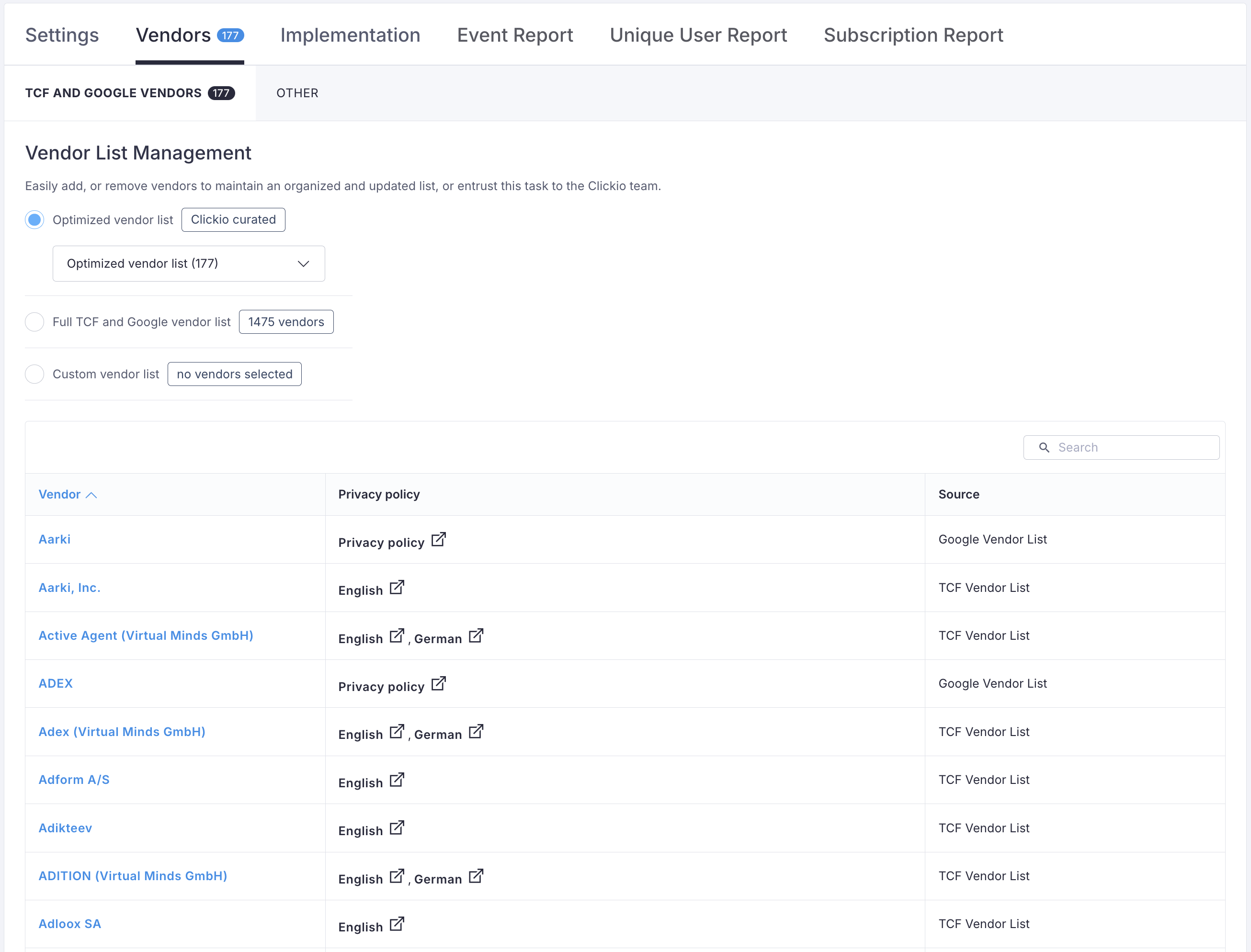Clickio Consent Setup
Clickio Consent (CMP) allows you to manage how your website or mobile app collects user consent for data processing, in compliance with global privacy regulations. Below is a step-by-step guide to help you configure all available settings.
In the Consent > Site Settings tab, you'll see a table listing all your websites and apps along with their current status:
-
Implementation Status:
-
ACTIVE: The consent tool is installed and running (on site or app).
-
NOT INSTALLED: The tool has not been added to the site or app.
-
NOT CONFIGURED: The site or app hasn’t been set up yet.
-
Product Status:
Toggle between Active and Deactivated to control whether the site or app is included for invoicing purposes. -
TCF MODE:
- TCF MODE: For sites displaying ads that need to comply with the Transparency & Consent Framework.
- NON-TCF MODE: For non-ad sites with simpler consent requirements.
Navigation Overview
Clickio Consent (CMP) provides a structured interface divided into tabs to help you manage consent settings and compliance with ease:
1. Settings: Configure your consent flow and regional compliance requirements. This section includes:
-
-
GENERAL SETTINGS
-
GDPR (TCF) or GDPR (NON-TCF) settings
- US (GPP NATIONAL) settings
-
GENERAL SETTINGS
2. Vendors: Manage your vendor lists to align with IAB TCF and Google transparency policies.
→ See the full Vendor Management Instructions.
3. Implementation: Once your consent settings are finalized, you’ll need to install Clickio CMP code on your site or integrate the SDK in your app.
→ Step-by-step guides are available for Web, AMP and In-App SDKs (Android, iOS, Flutter, React Native).
4. Reporting: Analyze how users interact with your consent tool via:
-
-
Event Report
-
Unique User Report
- Subscription Report
-
Event Report
→ Detailed guidance is available in our Reporting & Analytics Instructions.
GENERAL SETTINGS TAB
To start configuring a site, click on it and go to the Settings tab. A live preview shows how the consent dialog will appear to users.
Regulation
Select which privacy regulation applies:
- GDPR: For collecting consent in line with the EU’s General Data Protection Regulation.
- US (GPP National): For compliance with US state privacy laws, using the IAB’s GPP (Global Privacy Protocol) with MSPA’s US National string.
US (GPP National) support is available only with PRO / PRO+ / ENTERPRISE plans. Compare available plans and pricing here
Choose GDPR Consent Dialog Type
- TCF Mode (for ad-supported sites): Ensures compliance with GDPR and ad networks (Clickio, AdSense, etc.).
- Non-TCF Mode (for non-ad sites): Offers simplified consent without TCF requirements.
Privacy Policy URL
Enter the link to your Privacy Policy (website or app store privacy listing). Ensure that this page does not display personalized ads. To avoid showing the consent popup when users click this link, append ?showConsent=no to the URL.
Language Settings
Choose a language for the consent tool. Clickio supports 26 languages.
Enable Dynamic localization to auto-adjust the language based on the user’s browser.
To offer multiple languages, your plan must be PRO / PRO+ / ENTERPRISE. Compare available plans and pricing here
Set a fallback language and customize text for each language.
Design Settings
-
Upload your site or app logo (Max 1024x1024px, 500KB, gif/jpg/jpeg/png/webp).
- Customize colors for text, buttons, background, and links.
- Show Clickio logo (toggle On/Off): Available only for ENTERPRISE clients with white-label support.
The possibility to hide Clickio logo is available only for ENTERPRISE clients with white-label support. Compare available plans and pricing here
Privacy Settings Icon
Customize how users access privacy settings:
- Display: Always visible or footer only.
- Position: Bottom Left or Bottom Right.
-
Auto-Adjust Position: Ensures visibility.
- With Custom settings customize icon colors and position offsets.
Cut-off Date
Update the consent version when you make changes.
-
Update the cut-off date: All users will see the consent dialog again (except current Paywall subscribers who refused tracking).
- Do not update: Existing consents remain valid.
Click Save to apply your settings.
GDPR (TCF) TAB
Consent Popup Position
Set the popup to appear in the center or at the bottom of the page. AMP pages do not support custom positioning.
Custom CSS
Add your own CSS (no <style> tags allowed).
Button Layout
Choose how users can close the popup:
Note: Some designs may not comply with your local regulations. Consult your regional privacy policy regulation before implementing the close button.
Manage Options Button
Enable or disable the “Manage Options” link.
Built-in Cookie Paywall
This lets users choose between seeing personalized ads or paying for access:
-
Enable the toggle
- Set a monthly subscription price (EUR, USD, GBP)
Optionally, display the price on the “Reject & Subscribe” button.
Ads are disabled for subscribers, and tracking is stopped via TCF API signals. You may need to manually update some ad tags.
Paywall Integration
Paywall Integration is available only in TCF Mode for PRO+ / ENTERPRISE plans. Compare available plans and pricing here
If you use a third-party paywall (for your site or app), you can integrate it with Clickio Consent:
- Enable the toggle
- Enter the Reject button URL and Log In URL
Custom Action Names
Google Consent Mode v2
Google Consent Mode V2 is a crucial Google tool designed to adjust the behavior of Google tags, including Tag Manager, Analytics, and Google Ads, in accordance with user consent preferences. It facilitates data collection on websites while upholding privacy preferences, aiding compliance with stringent privacy laws such as GDPR. By enabling anonymized data collection when users opt out of certain cookies or tracking, Google Consent Mode v2 ensures that websites and apps respect user privacy choices.
-
Toggle support On/Off
- Allow Consent Mode to read TCF signals (toggle On/Off)
See detailed manual: Google Consent Mode v2 Implementation
Number of Vendors Options
Choose to show the vendor count in the first layer (inline or on a separate line) for TCF v2.2 compliance.
Consent Scope
Choose whether to collect consent from:
- Only EEA, UK and CH users
- All users (Global)
You can also enable the TCF API for users outside this scope.
Legitimate Interest Settings
Decide whether TCF vendors can process data under Legitimate Interest:
- Allow: Vendors may process data without explicit consent.
- Disallow: Require explicit consent for all purposes.
Initial Layer
Custom Initial Layer Text is available only with PRO / PRO+ / ENTERPRISE plans. Compare available plans and pricing here
You have the option to customize the initial layer text. However, when customizing this text, please adhere to the following mandatory markup guidelines:
- Use
[partners-link]our partners[/partners-link]to add a link that directs users to the "Manage partners" tab. - Include
[partners-count/]to display a count of partners. - Utilize
[link url="https://yoursite.com/"]Link text[/link]to incorporate a link with a custom URL.
To ensure that the consent dialog does not reappear after users click on these links, consider adding the ?showConsent=no parameter to the end of the link's URL.
The default initial layer texts are designed to be compliant with IAB TCF and Google Consent Mode requirements. When changing them, ensure that you follow the appropriate guidelines:
- When the TCF mode is active, the initial layer text must comply with IAB Europe Transparency & Consent Framework Policies.
- When the Consent Mode is active, the initial layer text must include the explanation that the data is collected for the purpose of personalizing and measuring the effectiveness of advertising.
Custom Disclosure
Add your own content in the second layer of the popup. This appears after the standard list.
Click Save to apply your settings.
GDPR (NON-TCF) TAB
Consent Popup Position
Choose center or bottom for popup display. Not customizable on AMP pages.
Custom CSS
Add your own CSS styling (HTML <style> tags not allowed).
Button Layout
Select how users can close the popup from various button/link positions.
Manage Options Button
Enable or disable the “Manage Options” link.
Custom Action Names
Google Consent Mode v2
Allows Google services to respect user consent settings:
-
Enable Consent Mode
Modify your GTM or on-page tag settings accordingly. Refer to the implementation guide for detailed instructions.
Consent Scope
Decide if consent applies to:
- Only users in EEA, UK, and Switzerland
- All users globally
Initial Layer
Custom Initial Layer Text is available only with PRO / PRO+ / ENTERPRISE plans. Compare available plans and pricing here
Customize the header, text, and Cookie Policy URL in the popup. Use the markup placeholders to meet compliance requirements and customize links.
Custom Disclosure
Add headers and text in the Custom disclosure window. These items will be added to the end of the list in the first tab of the second layer.
Click Save to apply your settings.
US (GPP NATIONAL) TAB
US (GPP National) support is available only with PRO / PRO+ / ENTERPRISE plans. Compare available plans and pricing here
This tab allows you to configure your consent settings to comply with privacy laws in the United States using the IAB’s Global Privacy Platform (GPP).
Privacy Center
Global Privacy Platform (GPP)
Enable Targeted Advertising Opt-out: Toggle On/Off to allow users to opt out of targeted advertising in accordance with US privacy laws.
Advanced Settings
Some options require additional configuration. Please contact Clickio Support at support@clickio.com to enable them
-
Enable Global Privacy Control (GPC): Toggle On/Off
GPC allows users to send a signal from their browser to opt out of data sharing.
-
Enable Process Sensitive Data Opt-out: Toggle On/Off
Lets users opt out of having their sensitive personal data processed.
-
Enable Processes Personal Data or Sensitive Data of a Consumer who is a known child Opt-out: Toggle On/Off
Required for sites that may process data of users under the age of 13.
Text Customization
You can personalize the wording of the Privacy Center interface. Use the markup [privacy-policy-url]Privacy Policy[/privacy-policy-url] to insert a clickable link.
- Custom Header
- Custom Description
- Custom "Opt-Out" Text
- Custom "Global Privacy Control" Notice
- Custom "Close" Name
- Custom "Save" Name
Banner Settings
-
Enable Consent Banner: Toggle On/Off
-
Position: Choose between Centered or Bottom
-
Close Button Options:
-
“X” button & Large button
-
“X” button in the top right
-
Large button
-
“X” button & Large button
Enable Privacy Policy Link: Toggle On/Off
Text Customization
- Custom Header
- Custom Description
- Custom "Close" Name
- Custom "Privacy Center" Name
- Custom "Privacy Policy" Name
US Compliance Scope
Select the US states where privacy laws apply to your website or app:
-
States Requiring Opt-Out by Law
- Nationwide (All States)
Advanced Settings
-
Set US-specific Privacy Policy URL: Toggle On/Off to display a separate Privacy Policy for US users.
-
Custom CSS: Add your own styles (HTML not supported).
Click Save to apply the changes and update your site settings.
VENDORS TAB
TCF and Google vendors
Vendor List Management is available only with PRO / PRO+ / ENTERPRISE plans. Compare available plans and pricing here
In this section, you can manage your vendor list settings to comply with transparency and consent requirements under TCF and Google policies.
Efficient vendor list management helps you stay compliant while improving site or app performance and user trust.
Vendor List Management
Choose one of the three available vendor list types:
-
Optimized Vendor List (Recommended)
A curated list by Clickio that includes 177 vendors. It ensures faster banner loading and better user experience.
-
Full TCF and Google Vendor List
Contains all 1475 vendors registered under TCF and Google’s framework.
-
Custom Vendor List
Tailor the list to match your specific business needs and partner network.
Other vendors
Before proceeding, make sure the vendor is integrated into Clickio CMP as per this instruction this instruction
-
Go to the Other tab and click Add Partner > New.
-
Enter the Vendor Name and Privacy Policy URL.
-
Fill in all required details:
- Purposes
- Special Purposes
- Features
- Special Features
Consent Mode Vendor Requirements
If you are using Google Consent Mode, you must include Google as a vendor in your selected vendor list. This is essential to ensure proper consent signal communication with Google services such as Ads and Analytics.