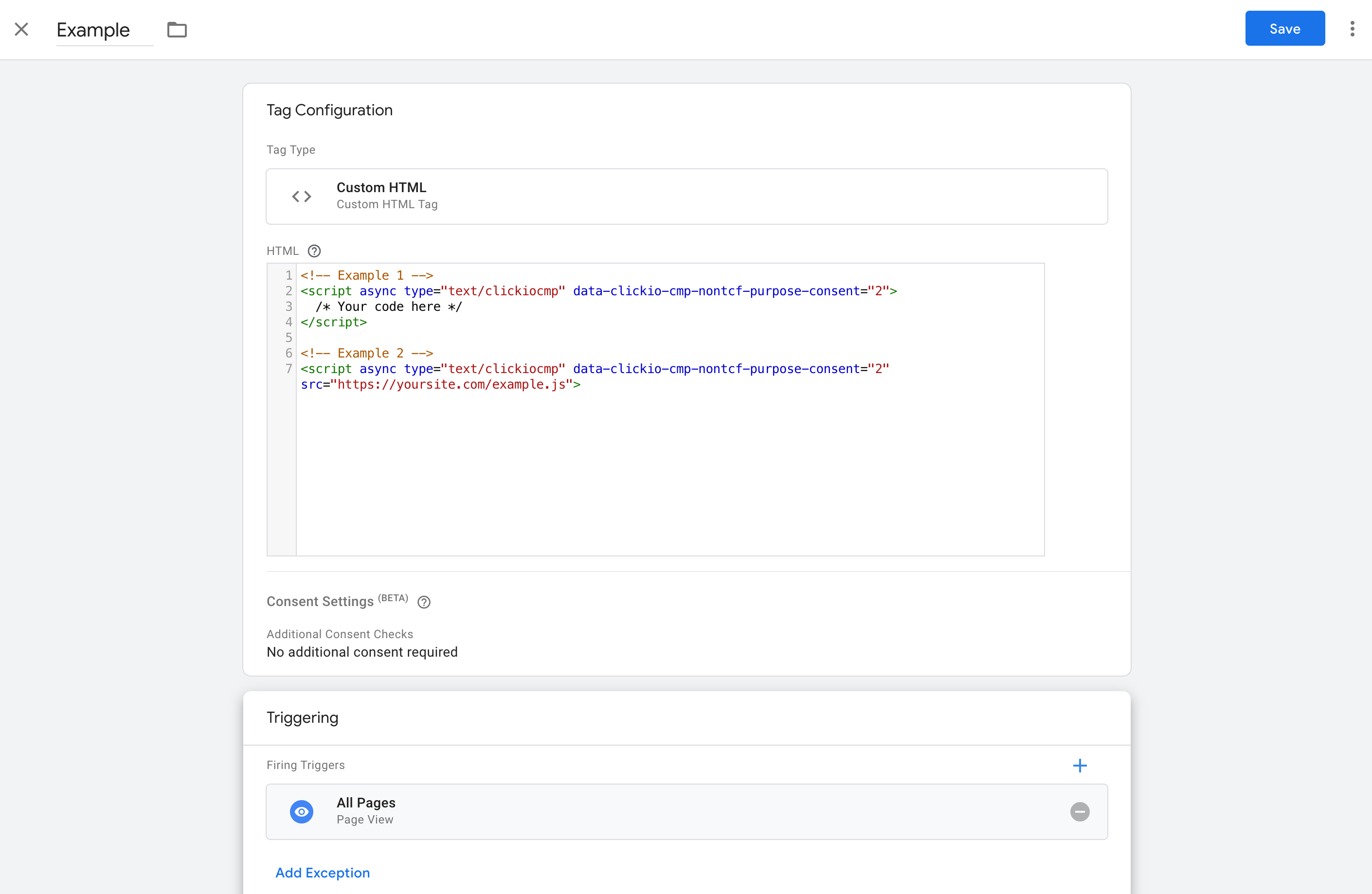Manual Integration with Scripts (Pausing & Executing) - for TCF mode
This article is intended for those who use TCF Mode but want to integrate with scripts that do not support TCF.
Modification Example for inline scripts: When adding Clickio CMP to your site, it's crucial to ensure all vendor tags comply with user consent choices, safeguarding privacy and adhering to GDPR requirements.
- Clickio CMP automatically pauses Google ad tags until users make their consent choices, then activates them based on these choices.
- The CMP fully implements TCF v2.2 Javascript API (
__tcfapi) to communicate consent status to all tags on the page (note that by default, the TCF API is only loaded within your chosen GDPR scope)
Pausing Tags Until User Choice Is Made
- Update the script type to
text/clickiocmp. -
Add the
asyncattribute to the script tags that have asrcattribute.
Modification Example for inline scripts:
Change your script from its original state:
<script type="text/javascript">
[[CODE]]
</script>To a choice-aware configuration:
<script type="text/clickiocmp">
[[CODE]]
</script>Modification Example for scripts with a src attribute:
Change your script from its original state:
<script type="text/javascript" src="https://yoursite.com/script.js"></script>To a choice-aware configuration:
<script async type="text/clickiocmp" src="https://yoursite.com/script.js"></script>If you use Google Tag Manager
[Paywall Version] Pausing Tags Until User Choice Is Made and Stopping Execution for Paid Subscribers
The following implementation will pause the tag and prevent it from being executed for users who subscribed via the Built-in Paywall. It can be used to stop showing ads and processing personalized information of paid subscribers.
- Modify the script type to
text/clickiocmp. - Ensure the script with
srcattribute has theasyncattribute. - Add
data-clickio-cmp-paywall-subscribed="0"to execute only for non-subscribers.
Modification Example for inline scripts:
Change your script from its original state:
<script type="text/javascript">
[[CODE]]
</script>To a choice-aware configuration:
<script type="text/clickiocmp" data-clickio-cmp-paywall-subscribed="0">
[[CODE]]
</script>Modification Example for scripts with a src attribute:
Change your script from its original state:
<script type="text/javascript" src="https://yoursite.com/script.js"></script>To a choice-aware configuration:
<script async type="text/clickiocmp" data-clickio-cmp-paywall-subscribed="0" src="https://yoursite.com/script.js"></script>Additional Parameters
Clickio CMP allows for the fine-tuning of script execution conditions through the use of additional optional parameters. These parameters enable website owners to tailor the behavior of their scripts based on various criteria, such as the user's GDPR applicability, specific consents given, and even the user's subscription or login status.
When using multiple parameters, they work together under an AND condition. This means the script will only execute if all specified conditions are met.
data-clickio-cmp-gdpr
Checks whether the user is in the GDPR scope that is chosen in the Consent settings. It can be either EEA/UK users, or All users (global scope).
Example:
<script type="text/clickiocmp" data-clickio-cmp-gdpr="1">
console.log('GDPR user made the choice');
</script>
<script type="text/clickiocmp" data-clickio-cmp-gdpr="0">
console.log('Non-GDPR user');
</script>data-clickio-cmp-purpose-consent
Can be an integer or a comma separated list of integers of IDs of IAB specified purposes for which consent is mandatory for script execution.
Example:
<script type="text/clickiocmp" data-clickio-cmp-purpose-consent="1">
console.log('user consent for purpose 1 obtained');
</script>data-clickio-cmp-purpose-li
Can be an integer or a comma separated list of integers of IDs of IAB specified purposes for which legitimate interest is mandatory for script execution. If consent was given for the corresponding purposes, the check also passes.
Example:
<script type="text/clickiocmp" data-clickio-cmp-purpose-li="2,7,9,10">
console.log('user approved legitimate interest for purposes 2, 7, 9 and 10');
</script>
data-clickio-cmp-vendor-consent
Can be an integer or a comma separated list of integers of IDs of IAB vendors for which consent is mandatory for script execution.
Example:
<script type="text/clickiocmp" data-clickio-cmp-vendor-consent="755">
console.log('user consent for Google Inc. (id:755) obtained');
</script>
data-clickio-cmp-vendor-li
Can be an integer or a comma separated list of integers of IDs of IAB vendors for which legitimate interest is mandatory for script execution. If consent was given for the vendors the check also passes.
Example:
<script type="text/clickiocmp" data-clickio-cmp-vendor-li="755">
console.log('user approved legitimate interest for Google Inc. (id:755)');
</script>data-clickio-cmp-special-feature-consent
Can be an integer or a comma separated list of integers of Special Features of IAB (D. Special Features) for which an approval is mandatory for script execution.
Allowed values 1, 2. Special Feature 1 means Use precise geolocation data, Special Feature 2 - Actively scan device characteristics for identification.
Example:
<script type="text/clickiocmp" data-clickio-cmp-special-feature-consent="1,2">
console.log('Special Features 1 and 2 were obtained');
</script>
data-clickio-cmp-paywall-logged-in, data-clickio-cmp-paywall-subscribed
These attributes can be used when Built-in Cookie Paywall Feature is active for a site. If this option is disabled, checking these attributes is ignored as if they were absent.
Allowed values for both attributes are 0 and 1. The data-clickio-cmp-paywall-logged-in attribute indicates the subscription account’s authentication status on Clickio Consent Management Platform. The data-clickio-cmp-paywall-logged-in="1" attribute means a subscription account which has been successfully logged in the Clickio CMP.
The data-clickio-cmp-paywall-subscribed attribute shows the status of subscription. If data-clickio-cmp-paywall-subscribed="1", then the subscription is active, if data-clickio-cmp-paywall-subscribed="0" - the subscription is inactive or its status is undefined.
<script type="text/clickiocmp" data-clickio-cmp-paywall-logged-in="1">
console.log('Choice made while user signed in to a subscription account.');
</script>
<script type="text/clickiocmp" data-clickio-cmp-paywall-subscribed="0">
console.log('Choice made by a user with no active subscription.');
</script>data-clickio-cmp-other-vendor-consent
Can be an integer or a comma separated list of integers of IDs of your Other (Custom) vendors for which consent is mandatory for script execution.
Example:
<script type="text/clickiocmp" data-clickio-cmp-other-vendor-consent="1755">
console.log('user consent for Calendly (id:1755) obtained');
</script>data-clickio-cmp-other-vendor-li
Can be an integer or a comma separated list of integers of IDs of your Other (Custom) vendors for which legitimate interest is mandatory for script execution. If consent was given for the vendors the check also passes.
Example:
<script type="text/clickiocmp" data-clickio-cmp-other-vendor-li="1755">
console.log('user approved legitimate interest for Calendly (id:1755)');
</script>