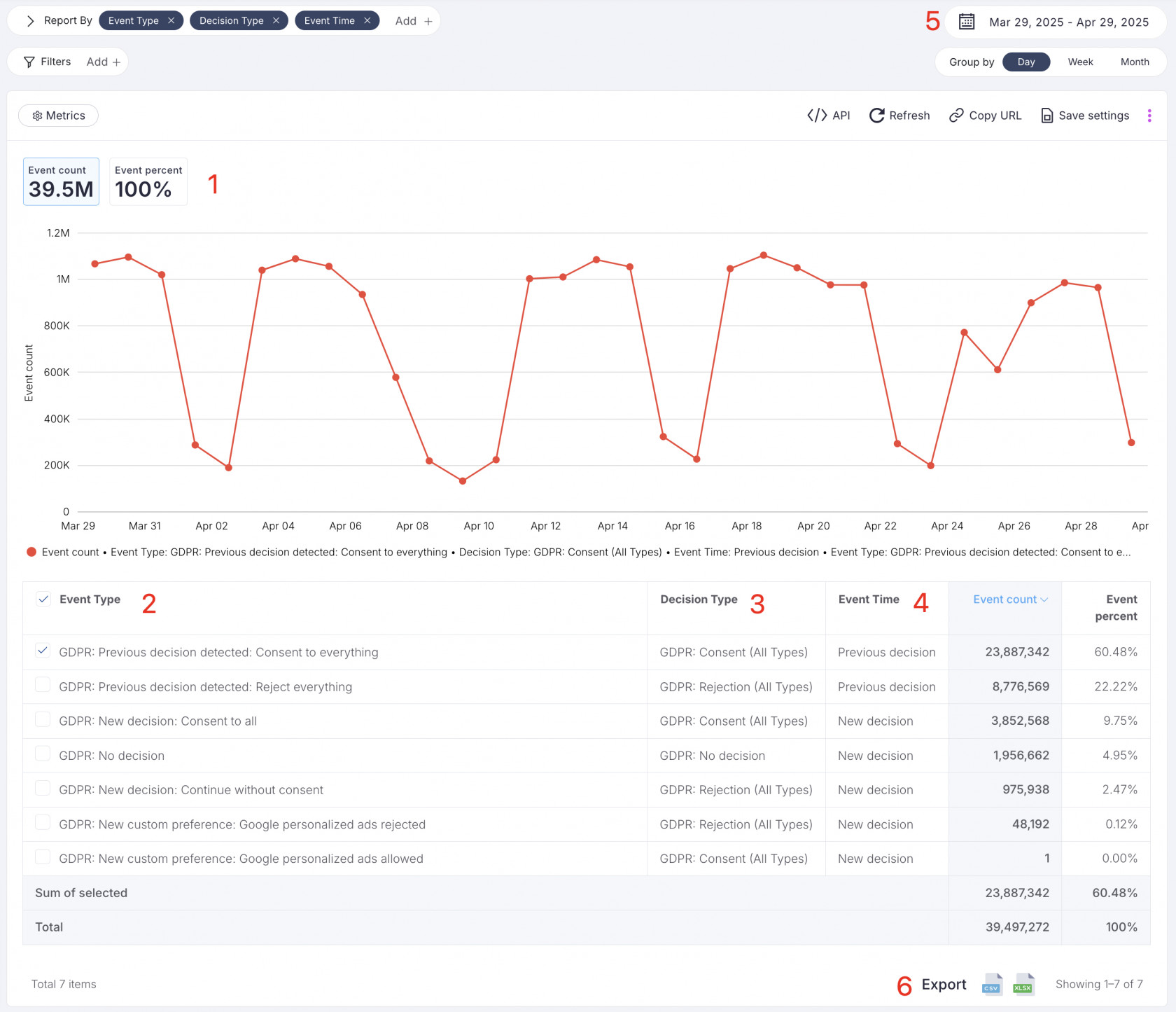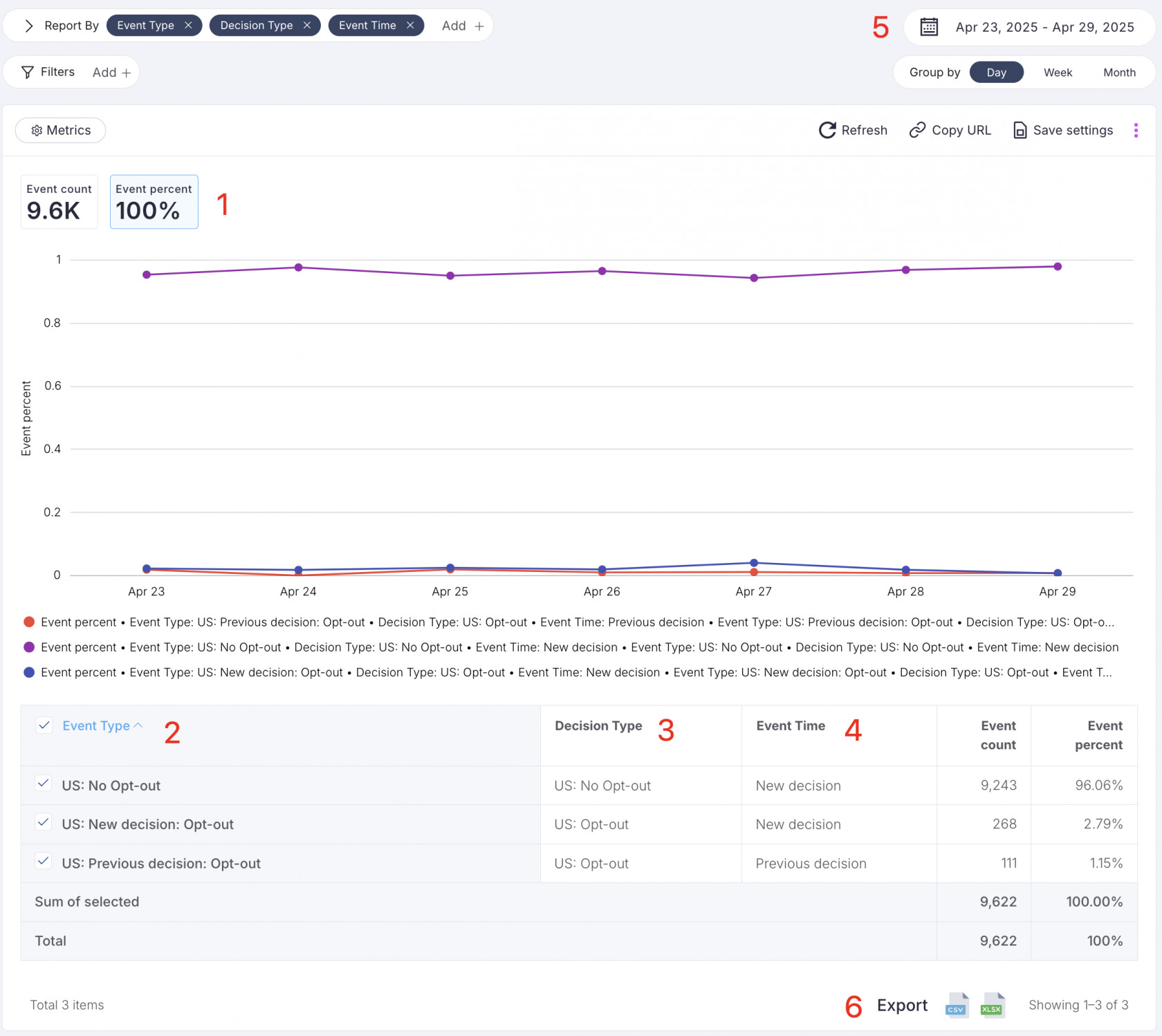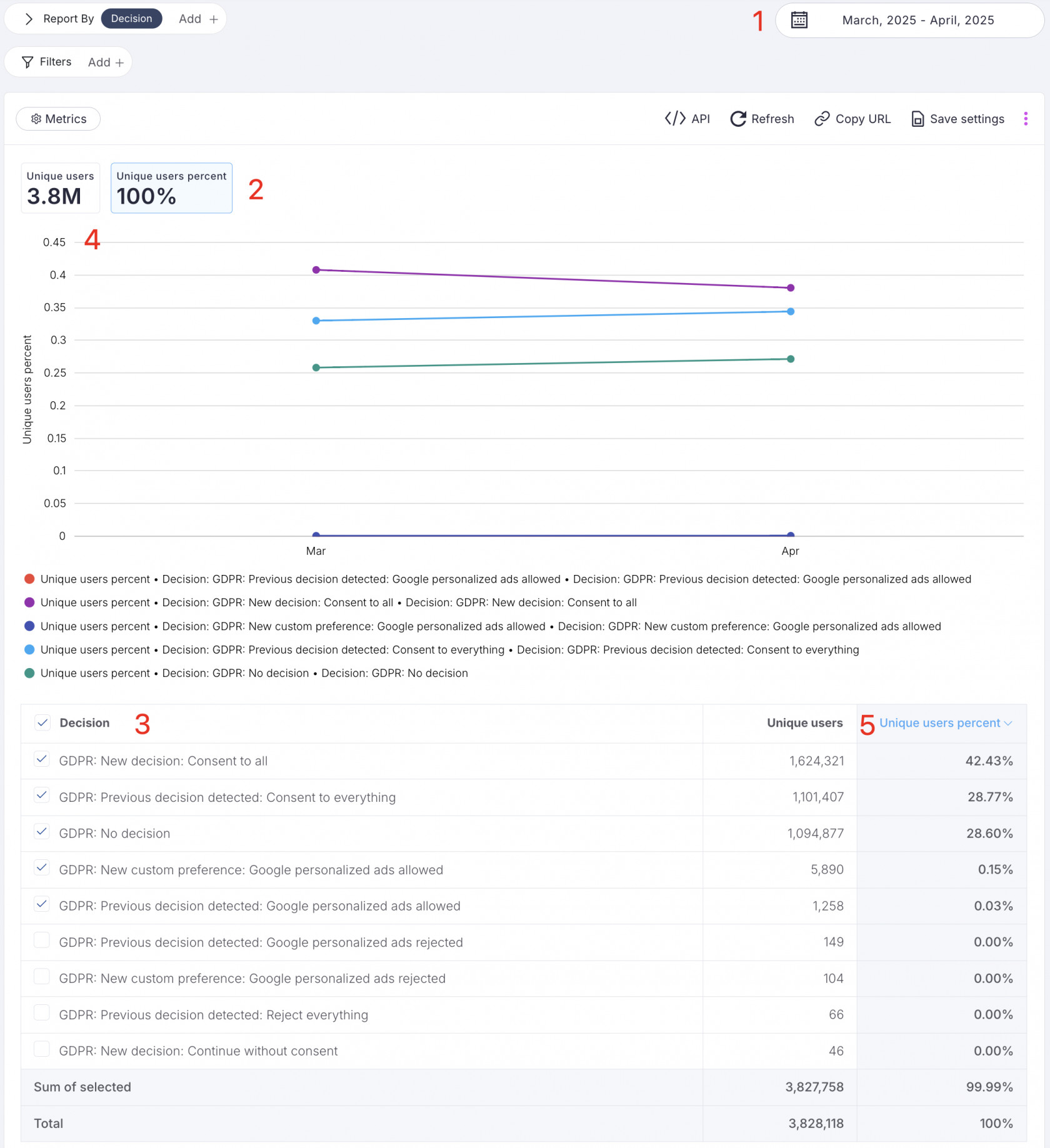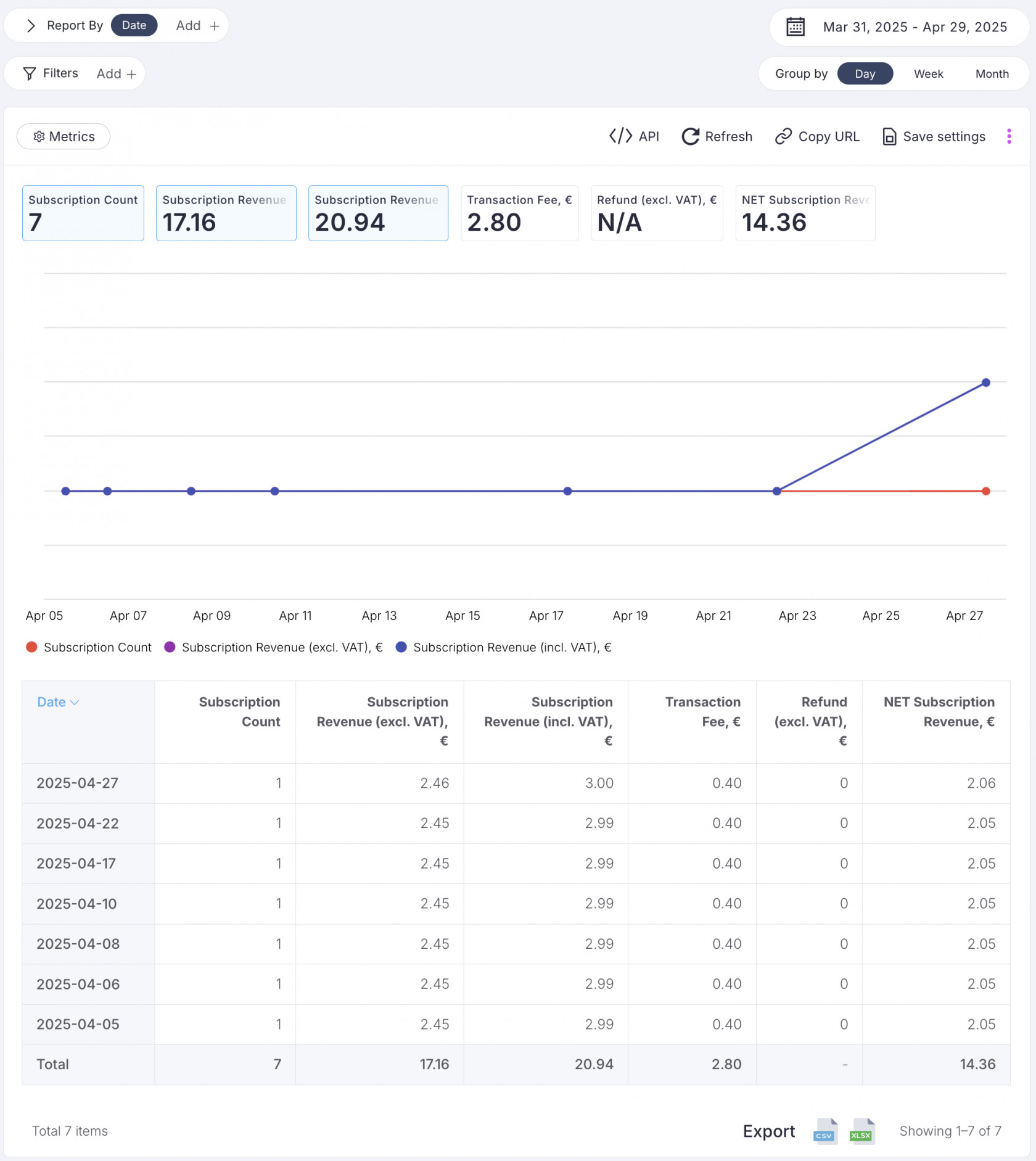Reporting & Analytics
The available Event Report depend on the selected regulation(s) in your site or app settings — GDPR, US (GPP National), or both. Based on your selection, you will see: Event Report (GDPR), Event Report (US), and Event Report (Total).
Event Report (GDPR)
You can use the Event Report of Clickio Consent (CMP) to monitor and analyze user interactions with the consent tool and track consent for data processing activities. Here are step-by-step instructions on how to use the Event Report:
1. Manage Graph: Within the Event Report section, you'll find a graph displaying relevant metrics. Two metrics are available for display: "Event count" and "Event percent." To add these metrics to the graph, follow these steps:
- Click on the Metrics dropdown menu located in the upper left corner of the graph.
- Select the metrics you want to visualize on the graph by clicking on them.
2. Event Type Selection: In the Event Report, there are nine different types of events to choose from. These events help you categorize user interactions with the consent tool. To select a specific event type for display on the graph, follow these steps:
- Locate the event types below the graph.
- Tick the checkboxes corresponding to the event types you wish to include in the graph.
3. Decision Type Aggregation: Depending on the event type, events can be aggregated into different decision types. The available decision types are "Consent (All Types)", "Rejection (All Types)", and "No decision". The aggregation allows you to analyze consent data effectively.
4. Event Time: Events are categorized into two time frames - "New decision" and "Previous decision". This distinction helps you understand when the consent decisions were made. Here's what each category means:
- New decision: This indicates that a user made a consent decision by interacting with the consent dialog. No decision is recorded when the consent dialog was shown, but the user didn't express a decision.
- Previous decision: This shows that a user had made a consent decision in the past, and the consent dialog was not shown during the page view.
| Event Type | Decision Type | Event Time | Description |
| GDPR: New decision: Consent to all | GDPR: Consent (All Types) | New decision | This event type occurs when the consent dialog was shown, and the user gave consent for all requested purposes and vendors. In other words, the user agreed to all data processing activities without customizing their preferences. |
| GDPR: New custom preference: Google personalized ads allowed | GDPR: Consent (All Types) | New decision | This event type is recorded when the consent dialog was shown, and the user customized their consent preferences using the "Manage Options" layer. The customized settings chosen by the user allow Google to show personalized ads, indicating a tailored consent choice. |
| GDPR: New decision: Continue without consent | GDPR: Rejection (All Types) | New decision | This event type occurs when the consent dialog was shown, but the user clicked on the "Close button" without providing consent. In essence, the user rejected all data processing purposes and vendors. |
| GDPR: New custom preference: Google personalized ads rejected | GDPR: Rejection (All Types) | New decision | This event type is recorded when the consent dialog was shown, and the user customized their consent preferences using the "Manage Options" layer. The customized settings chosen by the user reject Google's personalized ads, indicating a tailored rejection choice. |
| GDPR: No decision | GDPR: No decision | New decision | This event type indicates that the consent dialog was shown to the user, but no decision was made by the user. They neither consented nor rejected data processing activities, leaving the consent status undecided. |
| GDPR: Previous decision detected: Consent to everything | GDPR: Consent (All Types) | Previous decision | This event type signifies that the user visiting the page had previously made a decision, and the consent dialog was not shown during the current page view. The previous decision indicates that the user had previously given consent for all requested purposes and vendors. |
| GDPR: Previous decision detected: Google personalized ads allowed | GDPR: Consent (All Types) | Previous decision | This event type is recorded when the user visiting the page had made a decision earlier, and the consent dialog was not shown during the current page view. The previous decision allows Google to serve personalized ads based on the user's earlier consent. |
| GDPR: Previous decision detected: Reject everything | GDPR: Rejection (All Types) | Previous decision | This event type indicates that the user visiting the page had made a decision earlier, and the consent dialog was not shown during the current page view. The previous decision signifies that the user had previously clicked on the "Close button," rejecting all data processing purposes and vendors. |
| GDPR: Previous decision detected: Google personalized ads rejected | GDPR: Rejection (All Types) | Previous decision | This event type is recorded when the user visiting the page had made a decision earlier, and the consent dialog was not shown during the current page view. The previous decision specifies that the user had previously rejected Google's personalized ads, indicating a persistent rejection choice. |
5. Calendar Period Selection: You can customize the date range for your data analysis. To change the period, use the calendar feature:
- Go to the calendar and set the desired date frame for the data you want to analyze.
- Alternatively, you can use the quick selection options like "Today", "Yesterday", "Last 7 days", "Last 30 days", "This month", or "Last month" for convenience.
- You can also choose to aggregate the data by "Day," "Week," or "Month" to gain insights at different time intervals.
6. Export Data: If you need to export the data for further analysis or reporting purposes, Clickio Consent allows you to export the data in CSV or XLSX formats. Here's how:
- Scroll to the bottom of the Event Report page.
- Locate the export icons for CSV and XLSX formats.
- Click on the desired format icon to initiate the data export process.
Event Report (US)
The Event Report (US) in Clickio Consent (CMP) helps publishers and app developers monitor user opt-out activity under the US Privacy laws supported by the Global Privacy Platform (GPP). It provides insight into how users exercise their rights to opt out of targeted advertising or the processing of personal and sensitive data.
Follow these step-by-step instructions to navigate and use the Event Report (US):
1. Manage Graph: Within the Event Report section, a graph displays metrics based on user activity. You can switch between:
- Event count – number of recorded events.
- Event percent – share of a specific event relative to the total.
To adjust the graph:
- Click on the Metrics dropdown in the upper-left corner.
- Select the metrics you want to display.
2. Event Type Selection: US-specific events are categorized based on user decisions in line with GPP. You can choose from the following event types:
- US: No Opt-out – user accepted data processing (did not opt out).
- US: New decision: Opt-out – user actively opted out during the session.
- US: Previous decision: Opt-out – opt-out was already recorded from an earlier visit.
To visualize specific event types:
- Scroll below the graph.
- Tick the checkboxes next to the event types you'd like to include.
3. Decision Type Aggregation: Each event type falls under one of the following decision types:
- US: No Opt-out – user consented to data processing.
- US: Opt-out – user rejected targeted advertising and/or data processing.
These categories help you quickly analyze and segment user consent behavior.
4. Event Time: Events are also organized by when the decision was made:
- New decision – the user made or changed their choice during this session.
- Previous decision – the system detected a decision made in a previous session, and the opt-out interface was not shown again.
This helps differentiate between first-time decisions and recurring preferences.
5. Calendar Period Selection: To focus on a specific timeframe:
-
Use the calendar tool to set a custom date range.
- Alternatively, use quick presets like Today, Yesterday, Last 7 days, Last 30 days, This month, or Last month.
- You can also group results by Day, Week, or Month.
6. Export Data: You can download the report for offline analysis or internal reporting:
- Scroll to the bottom of the Event Report page.
- Click the CSV or XLSX icon to export the data in your preferred format.
Unique User Report
Unique User Report is available only with PRO / PRO+ / ENTERPRISE plans. Compare available plans and prices here
The Unique Users Report offers a comprehensive analysis of distinct individual users who have accessed your website or app during a specified time frame without duplications. Unique visitors are crucial to understanding the reach and impact of your GDPR consent tool on your website or app. This report proves especially valuable in scenarios where your website or app experiences fairly stable traffic patterns, marked by a significant proportion of returning users, or exhibits extensive user engagement with a substantial number of page views per session.
To access and use the Unique Users Report, follow these steps:
1. View Aggregated Data: In the report, you'll find aggregated data presented on a monthly basis. This data helps you understand how unique users engage with your GDPR consent tool over time.
2. Metrics: The report offers two key metrics: Unique users and Unique users percent. These metrics enable you to quantify and visualize the impact of GDPR consent on your website's or app's user base.
3. Decision Type and Decision: The report categorizes Decisions by Types, allowing you to see how different consent decisions contribute to your unique user metrics.
| Decision Type | Decision |
|---|---|
| GDPR: Consent (All Types) |
GDPR: New decision: Consent to all GDPR: New custom preference: Google personalized ads allowed GDPR: Previous decision detected: Consent to everything GDPR: Previous decision detected: Google personalized ads allowed |
| GDPR: Rejection (All Types) |
GDPR: New custom preference: Google personalized ads rejected GDPR: New decision: Continue without consent GDPR: Previous decision detected: Google personalized ads rejected GDPR: Previous decision detected: Reject everything |
| GDPR: No decision | GDPR: No decision |
4. Analyze Trends: Use the Unique Users Report to identify trends in unique user engagement with your consent tool. Look for patterns in consent decisions and user behavior over different time periods.
5. Make Informed Decisions: By understanding the unique user dynamics on your website or app, you can make informed decisions regarding GDPR compliance, user experience improvements, and consent optimization strategies.
Subscription Report
Subscription Report is available only with PRO+ / ENTERPRISE plans. Compare available plans and prices here
If you have activated the Built-in Cookie Paywall feature in your Clickio Consent tool, you can access a Subscription Report to track the number of users who have opted out of personalized advertising and subscribed to your website or app.
To access Subscription Report log in to your Clickio account, in the Consent tab select the site or app with Built-in Cookie Paywall and navigate to the Subscription Report section. Once you are within the Subscription Report section, you will find various dimensions and metrics available for analysis.
Available Dimensions
-
Date: The date on which users completed the subscription process.
-
Site: Domain that users subscribed to.
-
Subscription ID: A unique identifier assigned to each subscription.
-
Subscriber Email: The email address associated with the subscriber's account.
Available Metrics
-
Subscription Count: The total number of users who opted out of personalized advertising and subscribed during the specified period.
-
Subscription Revenue (excl. VAT): The total revenue generated from these subscriptions, excluding Value Added Tax (VAT).
-
Subscription Revenue (incl. VAT): The total revenue generated from these subscriptions, including Value Added Tax (VAT).
-
Transaction Fee: Calculated as 5% of Subscription Revenue (excl. VAT) + £0.25 for each payment.
-
Refund (excl. VAT): The total amount refunded to subscribers, excluding Value Added Tax (VAT).
-
NET Subscription Revenue: Calculated as Subscription Revenue (excl. VAT) - Transaction Fee - Refund (excl. VAT).
To receive payments for subscriptions, you must ensure that your payment details are filled in correctly. This can be done in the Billing > Payouts > BILLING SETTINGS (PAYOUTS) section of your Clickio account.