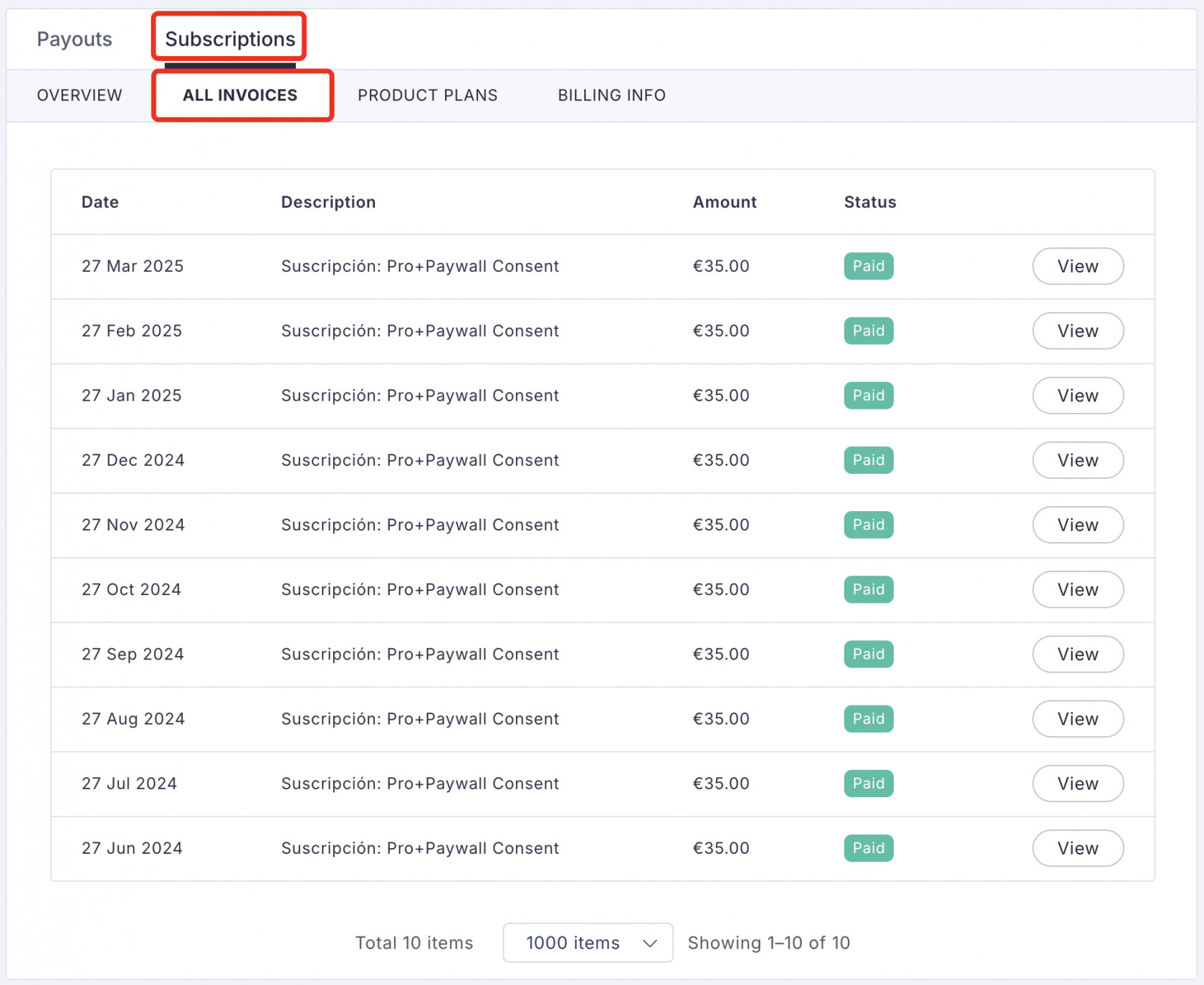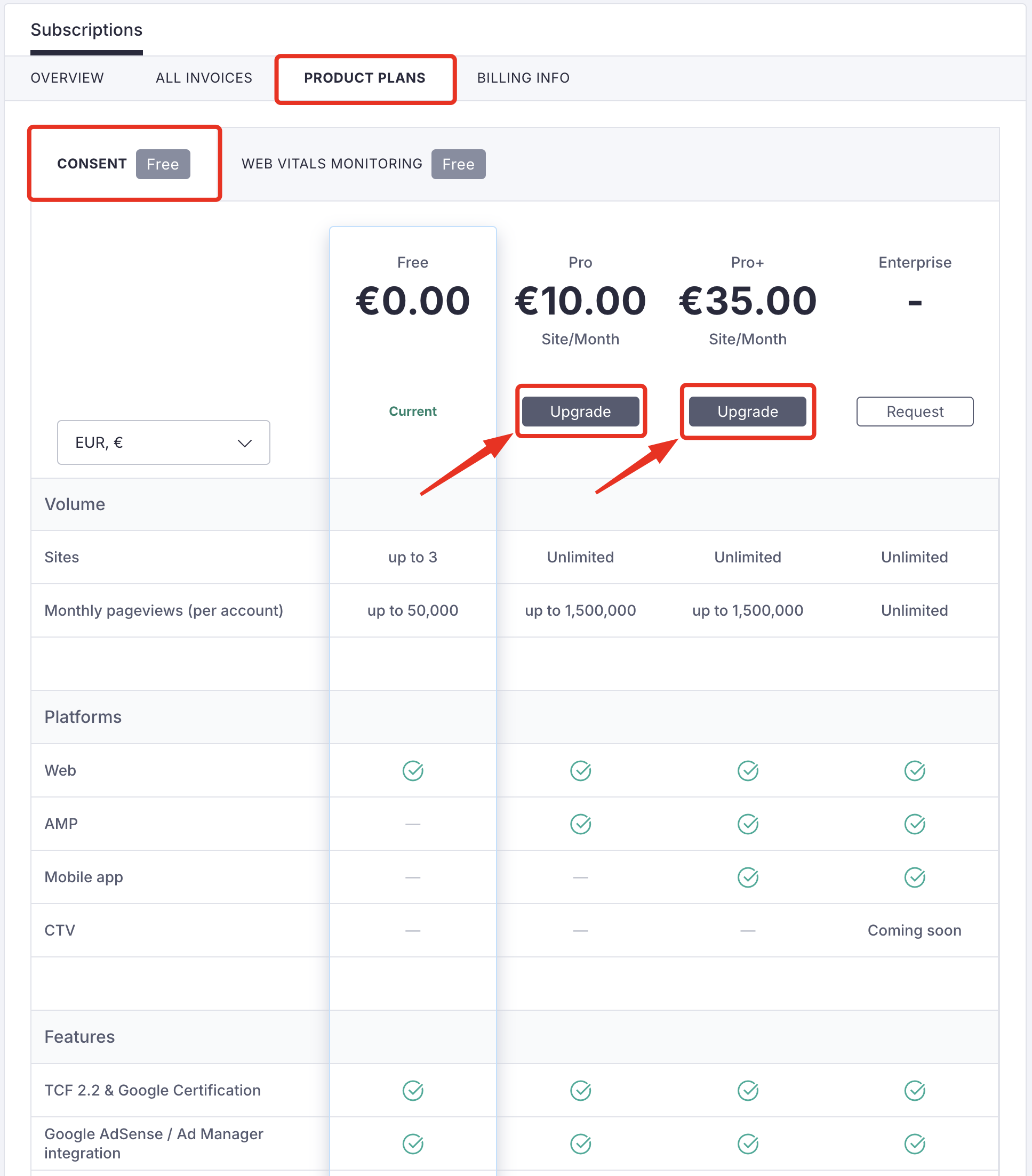Overview and Subscription Management
Overview
Clickio Consent is a powerful, easy-to-implement Consent Management Platform (CMP) that helps publishers and app developers comply with global privacy regulations while protecting their ad revenue.
It fully supports both EU frameworks (GDPR & TCF v2.2) and U.S. privacy frameworks (GPP NATIONAL), allowing you to collect, manage, and transmit user consent data to your advertising partners seamlessly.
As a Gold Google CMP Partner and Google Certified CMP, Clickio Consent ensures maximum compatibility with Google’s Consent Mode v2, Additional Consent specification, and all IAB-registered vendors.
Top Features
Certified Compliance with Global Regulations
Fully supports GDPR, ePrivacy, and US privacy laws (GPP NATIONAL), including state-level opt-out requirements.
Gold Google CMP Partner
Trusted by Google as a top-tier consent management provider.
Google & IAB Certified
Fully aligned with TCF v2.2 and certified by Google for safe and accurate consent signal transmission.
Customizable User Interface
Match the design of your site or app with flexible consent banners and privacy centers, available in 26+ languages.
High Consent Rates
Lightweight and performance-optimized to maximize opt-ins without hurting user experience.
In-App Support
The Clickio CMP SDK works with Android, iOS, Flutter, and React Native, ensuring smooth integration with apps. Supports GDPR (TCF v2.2), GPP, Google Consent Mode v2, AdMob, Firebase, App Attribution Partners (Adjust, AppsFlyer, etc.), and Apple ATT framework.
Paywall Integration
Redirect non-consenting users to subscription or login flows for alternative monetization.
Easy Setup and Management
Simple script for websites and SDKs for apps, with quick onboarding and no advanced technical knowledge required.
Advanced Vendor List Management
Use optimized lists, full TCF & Google vendor lists, or add custom vendors.
Why Use Clickio Consent?
Clickio Consent is designed with publishers in mind, helping you:
-
Stay fully compliant with international privacy regulations.
-
Protect and optimize monetization across websites and mobile apps.
- Build trust with transparent and user-friendly consent flows.
For more details on features, plans, and pricing, visit: https://clickio.com/consent/
Billing
The Billing section is where you manage subscription plans and payments.
2. To review invoices related to your paid Product subscriptions, visit the ALL INVOICES tab. Invoice statuses include:
- Paid - the invoice has been successfully paid.
- Payment Failed - the invoice has not been paid as it encountered some issues.
- Pending - the invoice has been generated, the payment has not been made.
3. For a comprehensive view of all available plans and to explore options for upgrading, downgrading, or requesting custom quotes, access the PRODUCT PLANS page.
4. In the BILLING INFO section, you can enter your billing details for paid subscription invoices.
How to Upgrade Your Subscription?
To update your Clickio Consent Product Plan, follow these steps:
- Go to Billing > Subscriptions > PRODUCT PLANS > CONSENT of your Clickio account.
- Select the appropriate plan and click Upgrade.
- After confirming the update, you will be redirected to the Stripe billing platform, where you can make the payment.
If, for any reason, you have not completed the payment, the unpaid invoice will be saved under Billing > Subscriptions > ALL INVOICES. You can resume your payment by clicking on the "Make payment" link.
How to Cancel Your Subscription?
To cancel your Clickio Consent subscription, follow these steps:
- Go to Billing > Subscriptions > PRODUCT PLANS > CONSENT (GDPR) of your Clickio account.
- Select the current plan and click Cancel subscription.
- If the number of sites added to your Clickio account exceeds the allowed amount in the selected plan, select the sites that will stay active.
- Click Schedule cancel subscription.
For further assistance or inquiries regarding Clickio Consent subscription management, contact your account manager or the Clickio Support Center at support@clickio.com.