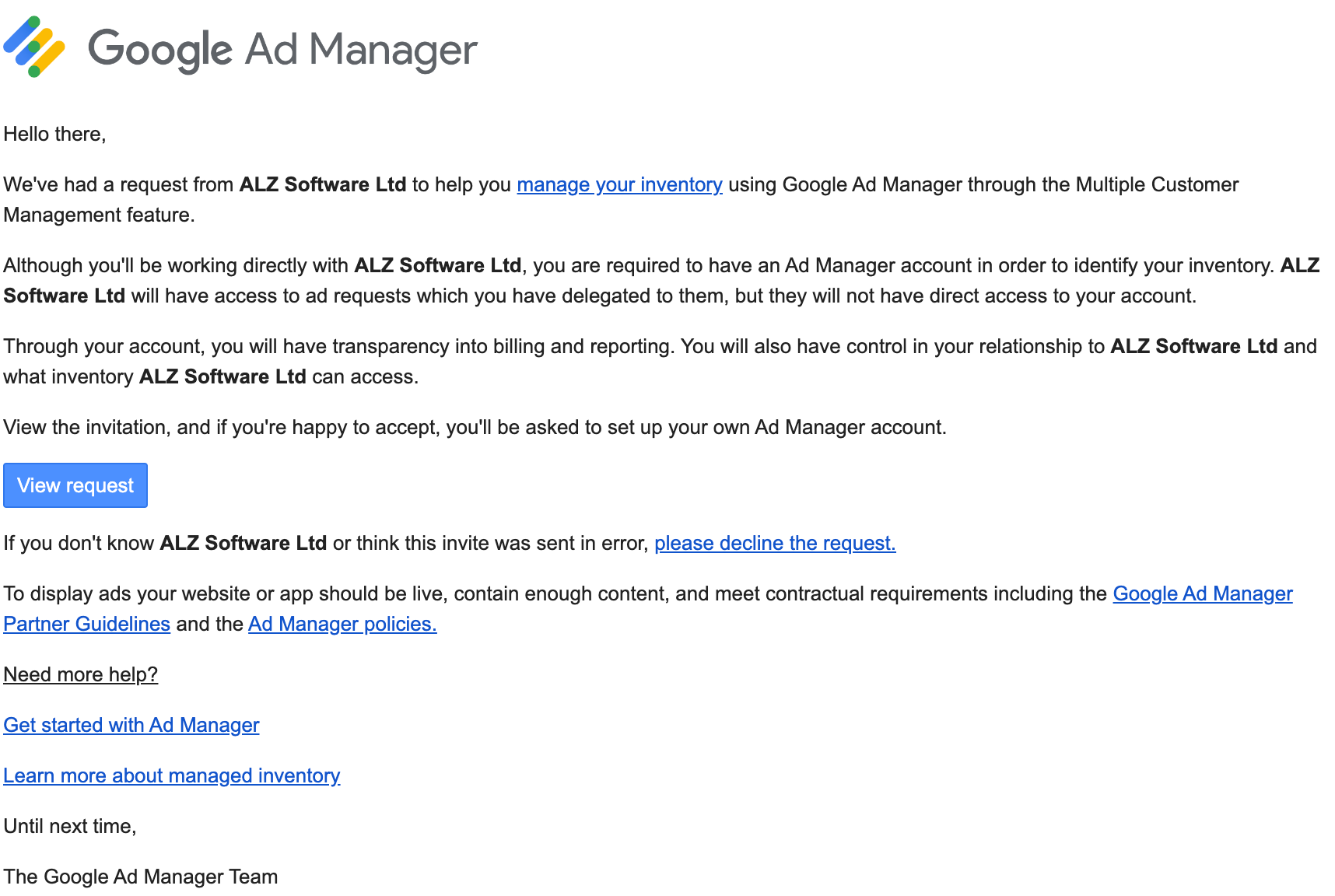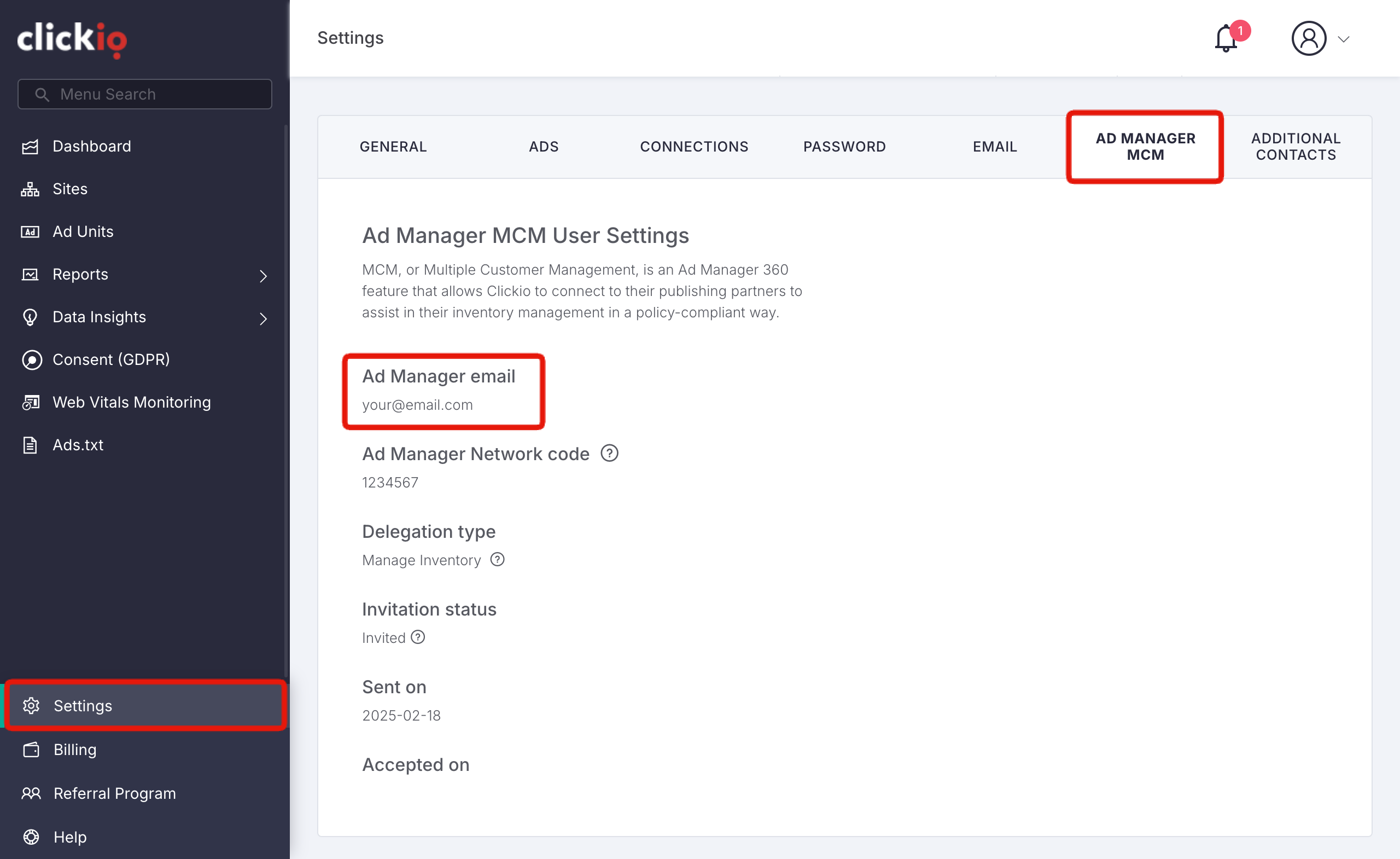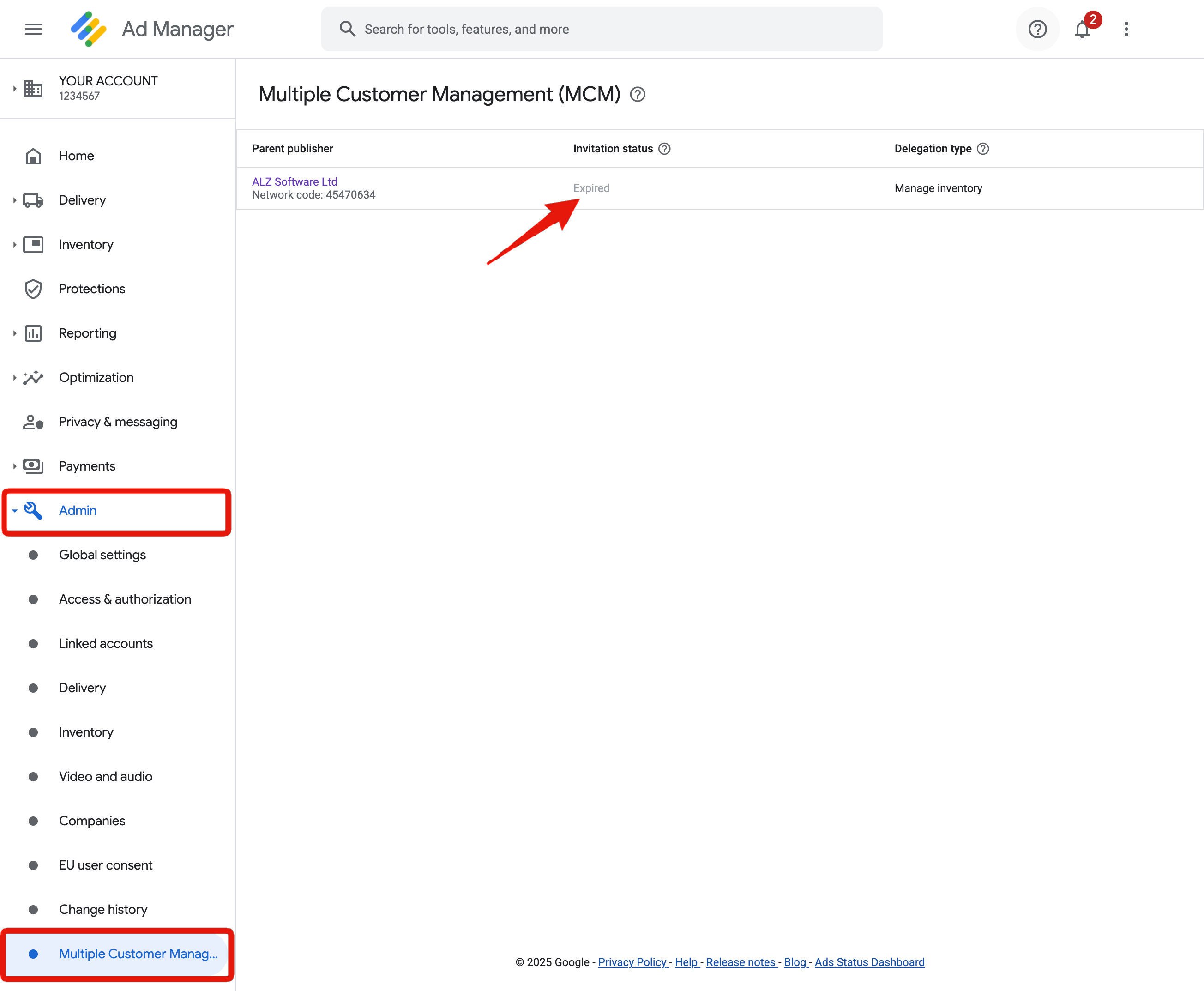Troubleshooting Google Ad Manager MCM Invitations
If you are experiencing issues with receiving or accepting a Google Ad Manager MCM invitation, this guide will help you identify and resolve common problems. Follow the troubleshooting steps below to ensure a smooth setup process.
1. Invitation Not Visible in Google Ad Manager or Email
1.1. Logged Into the Wrong Google Account
Problem: The invitation was sent to a different Google account than the one you are currently logged in.
Solution:
1. Check Your Active Google Account:
- Click your profile icon in the top-right corner of Google Ad Manager.
- Make sure the correct account is selected.
2. Switch Accounts:
- If you are logged into the wrong account, select the correct one.
- If the correct account isn’t listed, click “Add account” and log in with the correct credentials.
- For further assistance, visit Google Ad Manager Help.
1.2. Check the Spam/Junk Email Folder
Problem: The invitation email might be flagged as spam.
Solution:
- Open your email client (e.g., Gmail, Outlook).
- Navigate to the Spam or Junk folder.
- Search for the invitation email from Google Ad Manager <admanager-noreply@google.com> with the subject line "Request to manage your ad inventory". If found, mark it as “Not Spam” or move it to your inbox.
1.3. Confirm the Invitation Email Address
Problem: The invitation might have been sent to an incorrect or alternate email address.
Solution:
- Verify which email address the invitation was sent to. On the Clickio Publisher Platform, go to Settings > AD MANAGER MCM, check the email address under Ad Manager email.
- Make sure you are logged into Google Ad Manager with the same email account.
- If in doubt, contact support@clickio.com or your account manager to confirm the email address used.
2. Unable to Accept the Invitation
2.1. Lack of Required Admin Permissions
Problem: Accepting an MCM invitation requires Admin-level permissions in your Google Ad Manager account.
Solution:
- Verify that you have Admin permissions in your Google Ad Manager account.
- Navigate to Admin > Access & authorization in Google Ad Manager.
- Ensure your account role is listed as Administrator, Administrator (Ad Manager only) or Legal manager.
- If you lack Admin permissions, contact the network administrator of your Google Ad Manager account to update your role.
For more details, refer to Google Ad Manager Help.
2.2. Active AdSense Account Required
Problem: A blocked or suspended AdSense account prevents you from accepting MCM invitations.
Solution:
- Log into your Google AdSense account.
- Check for any notifications or account suspension warnings.
- If your account is blocked or suspended:
- Follow the steps provided in the notification to resolve the issue.
- Contact AdSense support if necessary.
2.3. Expired Invitation
Problem: An invitation expires after 90 days.
Solution:
- If the invitation has expired, request a new one via support@clickio.com or your account manager.
- Ensure you accept the new invitation promptly upon receiving it.