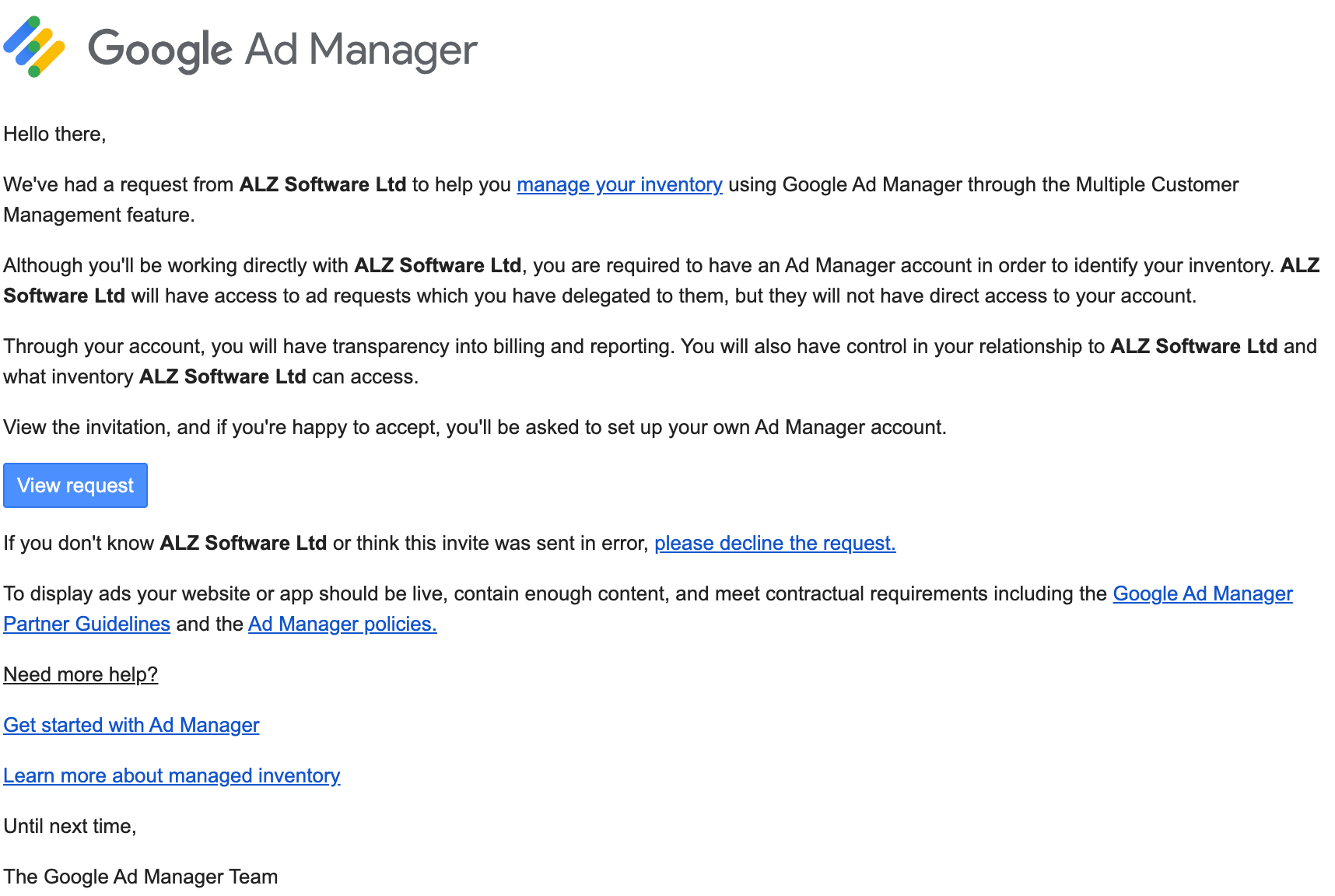5. Invitation to Google Ad Manager (MCM)
To initiate monetization with Clickio, you must accept the invitation from Clickio (ALZ Software Ltd) to manage your ad inventory and create a Google Ad Manager Network account if one has not already been created.
This is how the invitation to MCM Manage Inventory that you receive by email will look like.
From: Google Ad Manager <admanager-noreply@google.com>
Email subject: Request to manage your ad inventory
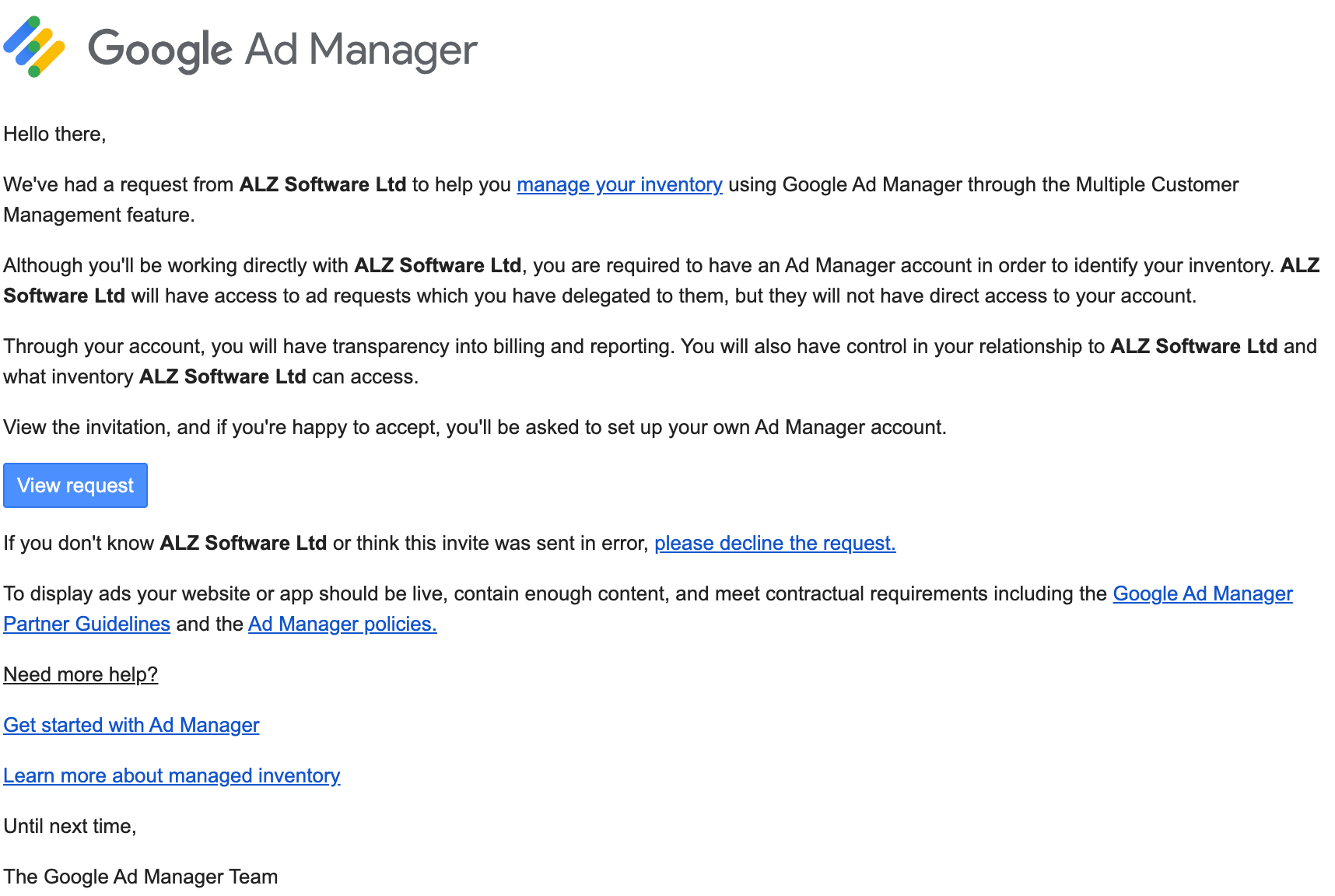
Please find below a table that shows the main possible activation scenarios and the corresponding action plans.
|
You have Google account
|
You have Google AdSense
|
You have Google Ad Manager |
Action Plan |
|
Yes
|
Yes
|
Yes
|
- Find the invitation email in your inbox (from Google Ad Manager with the subject “Request to manage your ad inventory”).
- Open the invitation by clicking on the View request button.
-
Sign in to your Google account.
- If your email is associated with an existing Ad Manager Network, make sure that you have “Edit users, roles and teams” permission in Ad Manager.
- If your email is not associated with an existing Ad Manager Network, add that email address as a user with “Edit users, roles and teams” permission to the existing Ad Manager account.
- Select an existing Ad Manager account.
- Accept the invitation.
|
|
Yes
|
Yes
|
No
|
-
Find the invitation email in your inbox (from Google Ad Manager with the subject “Request to manage your ad inventory”).
-
Open the invitation by clicking on the View request button.
-
Sign in to your Google account.
-
If your email is associated with your Google AdSense, make sure that you have Admin access in the AdSense account.
-
If your email is not associated with your Google AdSense, add that email address as a user with Admin access to the existing AdSense account.
- Select an existing publisher account.
- Create an Ad Manager Network account.
- Accept the invitation.
|
|
Yes
|
No
|
No
|
-
Find the invitation email in your inbox (from Google Ad Manager with the subject “Request to manage your ad inventory”).
- Open the invitation received by email by clicking on the View request button.
- Sign in to your Google account.
- Create an Ad Manager Network account.
- Accept the invitation.
|
|
No
|
No
|
No
|
- Find the invitation email in your inbox (from Google Ad Manager with the subject “Request to manage your ad inventory”).
-
Open the invitation received by email by clicking on the View request button.
-
Create your Google account.
- Sign in to your Google account.
- Create an Ad Manager Network account.
- Accept the invitation.
|
If you are having problems receiving or accepting a Google Ad Manager MCM invitation, this guide provides step-by-step troubleshooting to help you quickly resolve the issue and complete the setup process smoothly.