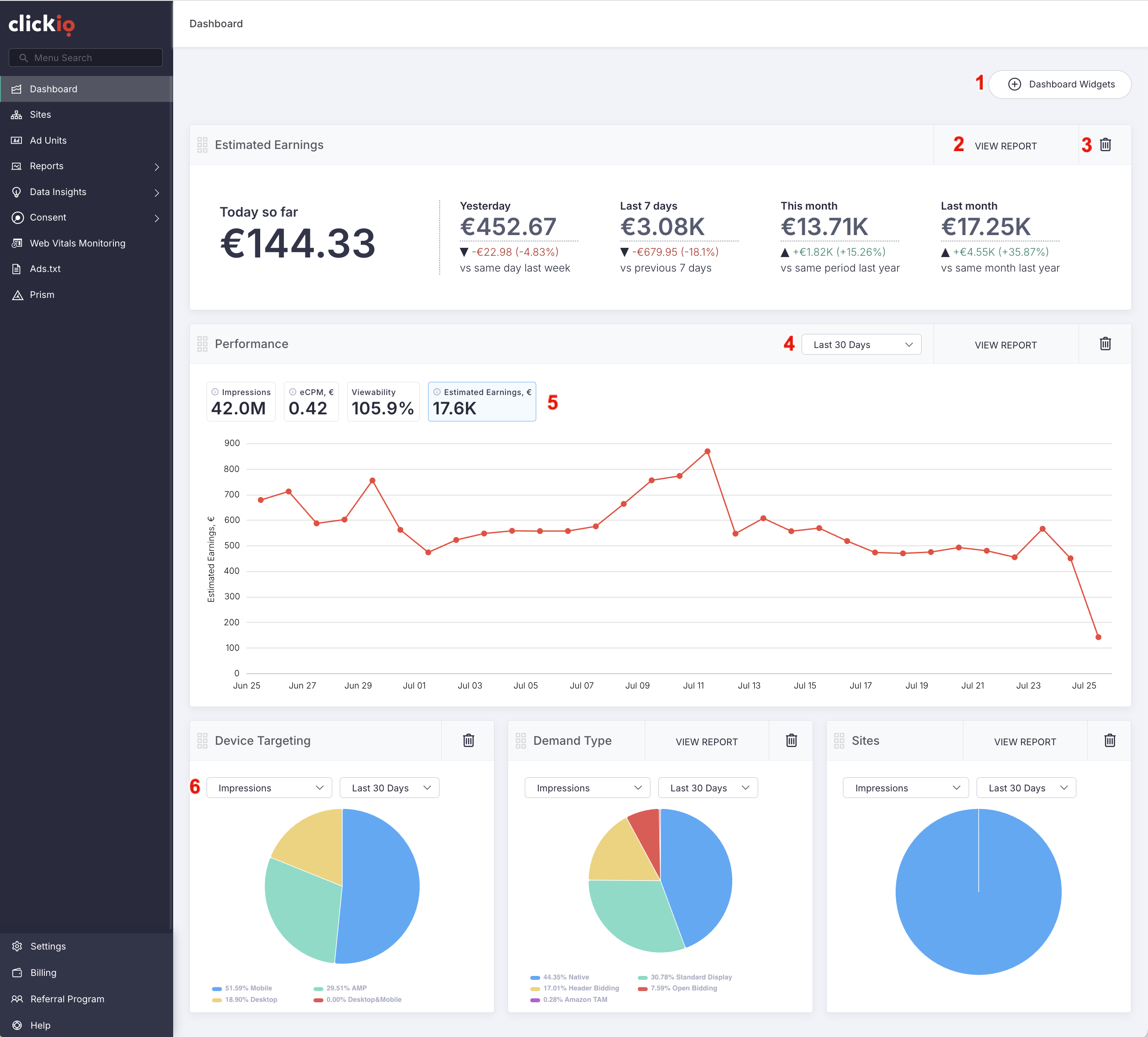Dashboard
The Clickio Dashboard provides a customizable interface to help you monitor key performance metrics at a glance. Below are step-by-step instructions on how to manage and make the most of your dashboard widgets.
1. Customize Dashboard Widgets: You can easily personalize your dashboard by adding or rearranging widgets. To add new widgets:
- Click on the "+ Dashboard Widgets" button
-
Choose from the following sections:
- Reports
- Web Vitals
- Ads.txt
- Data Insights
- Consent
- Selected widgets will be added to your dashboard
- Use drag-and-drop to reposition widgets as needed
2. Access Detailed Reports: To view more in-depth statistics, click the "VIEW REPORT" button on any applicable widget.
3. Delete Widgets: To remove a widget from your dashboard click the delete (trash can) icon on the top-right corner of the widget.
4. Select Data Period: Use the date selector within the widget to apply your preferred period. For statistics-based widgets, you can choose the time range:
- Last 7 days
- Last 30 days
5. Utilize Line Charts: Line chart widgets allow you to compare several metrics at once. Click on the metric labels above the chart to add or change displayed metrics (e.g. Impressions, eCPM, Estimated Earnings).
6. Change Pie Chart Representation: Use the arrows on the widget to cycle through available views. Pie charts can be customized based on:
- Metric: Impressions or Estimated Earnings
- Period: Last 7 days or Last 30 days