How to upload HTML file to WordPress for AMP Splash?
Download creative.html file for AMP Splash in the Clickio interface.
Upload it to WordPress using one of the following options:
Option 1. Uploading via FTP
- Open your FTP client and connect to your WordPress folder.
- Open
wp-content --> uploadsfolder. - Upload
creative.htmlfrom Clickio to the uploads folder or any other folder. Check the file from the browser. The file should be available by the URL like this: https://example.com/wp-content/uploads/creative.html.
Option 2. Uploading via WP Media Library
- Visit your site’s dashboard.
- Select Media.
- Click the “Add New” button to open your computer or device’s files.
- Select
creative.htmlto upload. You can hold down CTRL on Windows or CMD on Mac to select multiple files. - Click the “Upload” or “Open” button to add the media to your library. You can also drag and drop
creative.htmlfrom your computer directly into the Media window. - Click on the uploaded file, in the popup copy the URL of the uploaded file.
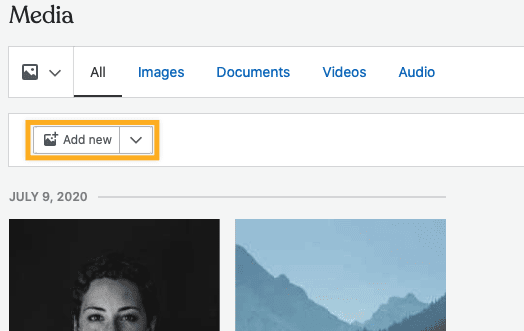
Option 3. Uploading via WP File Manager plugin
- Download and install WP File Manager plugin https://wordpress.org/plugins/wp-file-manager/.
- Open
wp-content --> uploadsfolder. - Upload
creative.htmlfrom Clickio to the uploads folder or any other folder. Check the file from the browser. The file should be available by the URL like this: https://example.com/wp-content/uploads/creative.html.
