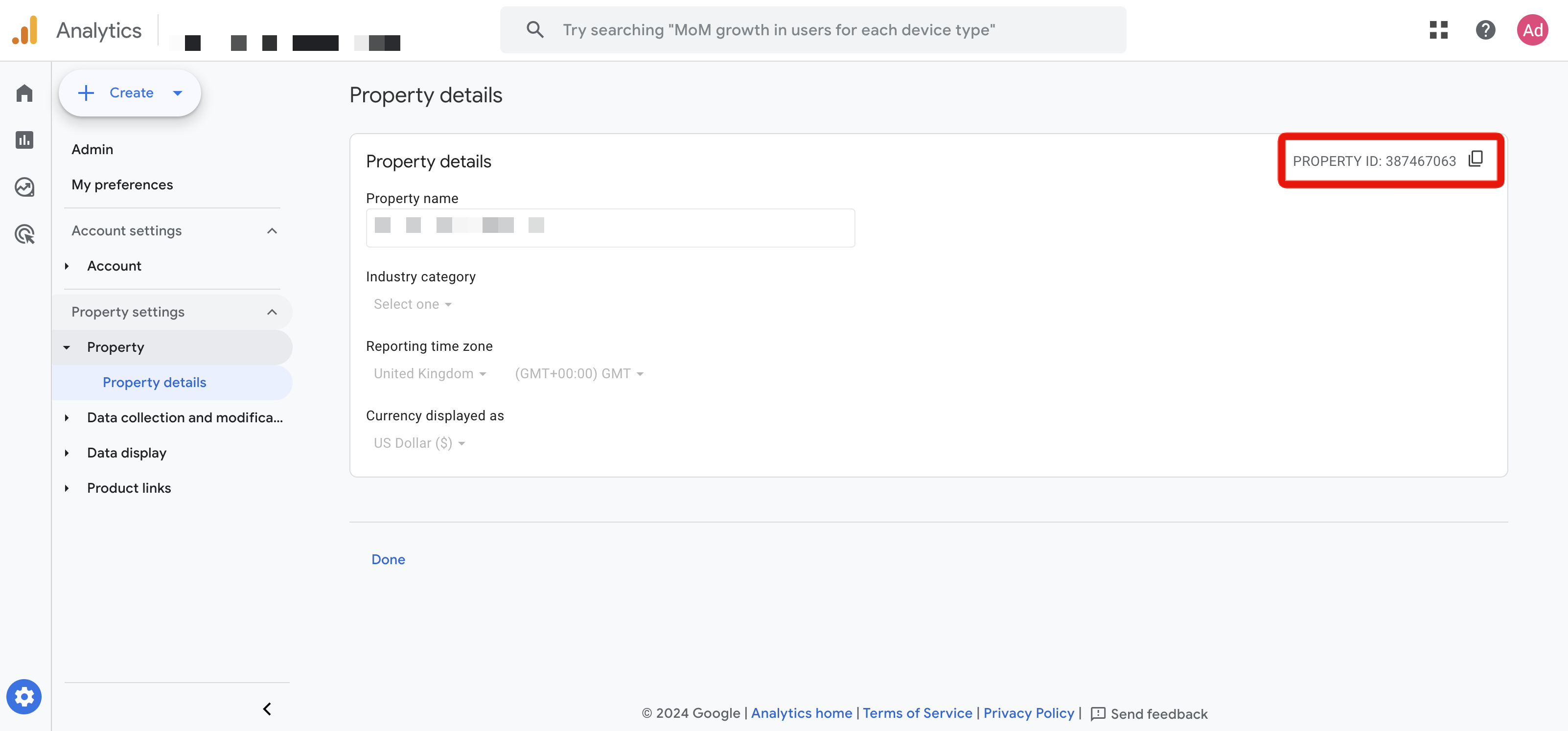Option 1: How to connect Google Analytics to the Clickio Publisher Platform?
To connect Google Analytics to the Clickio Publisher Platform, you can do so in two ways:
- Option 1: Via API through CONNECTIONS on the Clickio Publisher Platform.
- Option 2: Via Email in Google Analytics UI.
These instructions are for the first connection method.
1. Sign in to your Clickio account.
2. Go to Settings > CONNECTIONS menu.
3. Select Google Analytics in the list and click the “Connect” button.
4. Choose and log into your Google account. This email must be also added to your Google Analytics.
5. Allow Clickio Publisher Platform to see and download your Google Analytics data.
6. You’ll see the corresponding message after a successful connection. You can also use the gear button next to “Connected” to re-establish the connection or choose another Google account to connect to the platform.
7. Notify your Clickio account manager about the successful connection, and also provide the Property ID of your site in Google Analytics.
How to find your Google Analytics 4 Property ID?
Here's how you can find your Property ID (not to be confused with Account ID or Measurement ID) in Google Analytics 4:
- Log in to your Google Analytics account and select the GA4 property you want to find the Property ID for.
- Navigate to the Admin menu and click on "Property" followed by "Property details".
- On the right-hand side, you'll find your PROPERTY ID (e.g., 123456789). Use the Copy icon next to it to copy the value.
- Send this copied value to your Clickio account manager for successful connection.
How to disconnect Google Analytics from the Clickio Publisher Platform?
Here are the instructions on how to disconnect Google Analytics from the Clickio Publisher Platform:
1. Log in to your Google email account, which you used to connect your Google Analytics to the Clickio Publisher Platform.
3. Scroll down to "Your connections to third-party apps & services" and click on “See all connections”.
4. Locate Clickio Publisher Platform by using the search function.
5. Scroll down and click on “Delete the connections you have with Clickio Publisher Platform”.
6. In the pop-up window, click “Confirm”.
7. You will receive a notification confirming that you are no longer connected to Clickio Publisher Platform. The message may read: “You’re no longer connected to Clickio Publisher Platform. You can connect to Clickio Publisher Platform again at any time”.
If you have any questions or encounter any issues during the process, feel free to reach out to our support team for assistance at support@clickio.com.