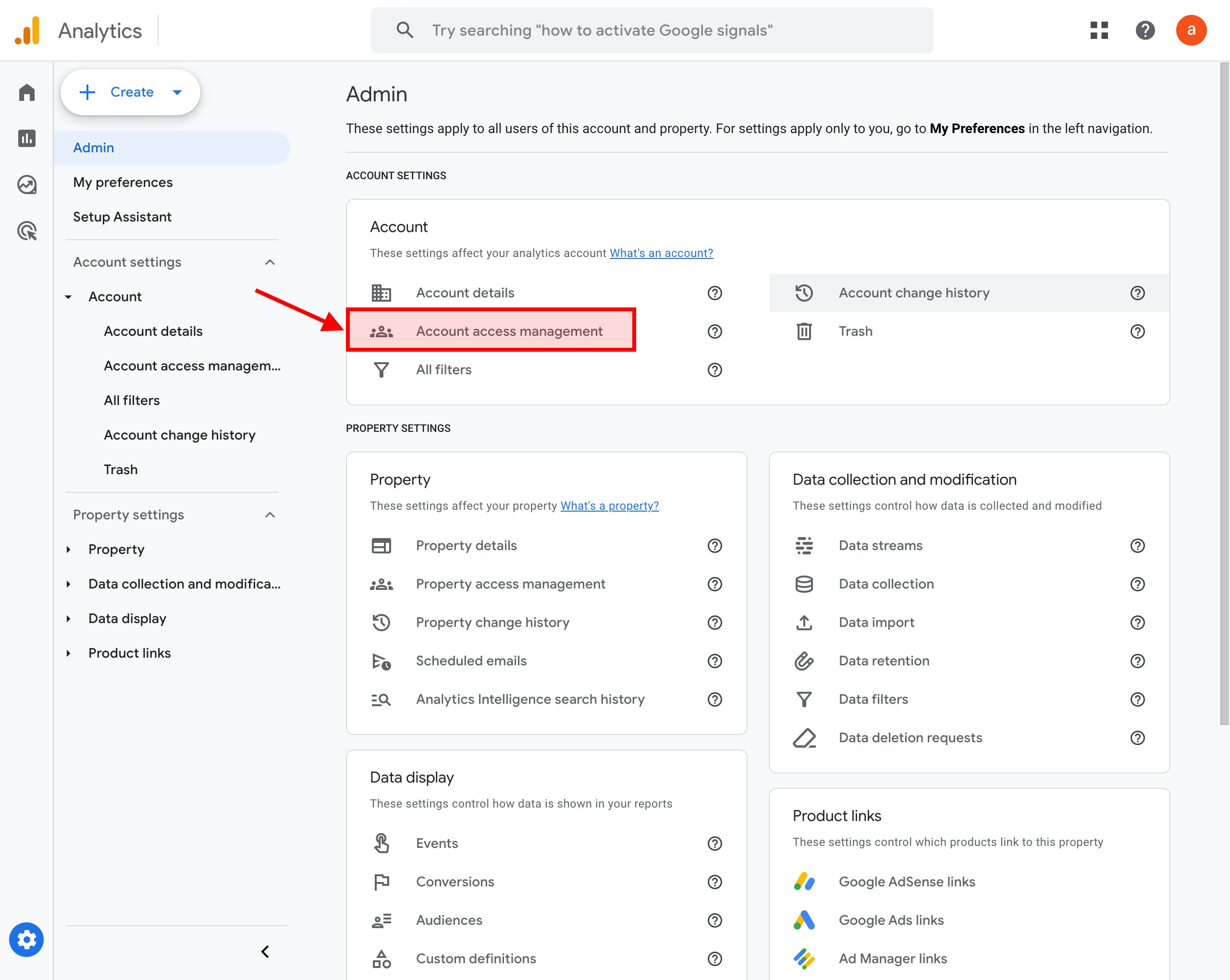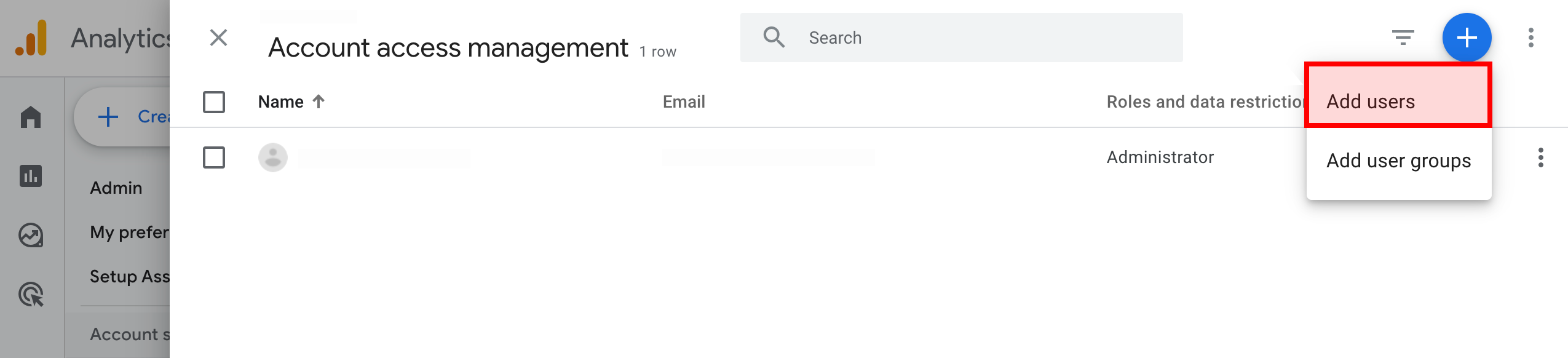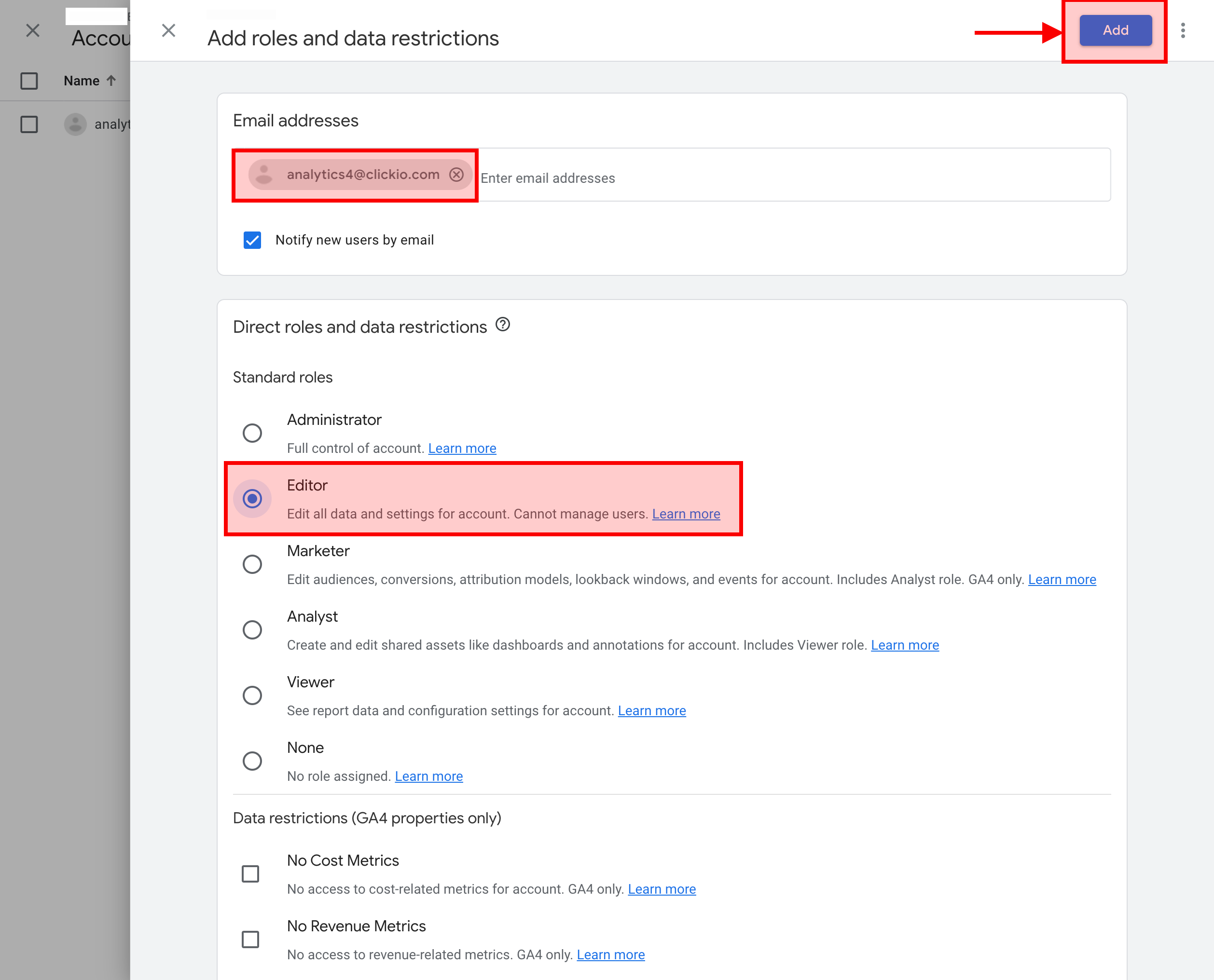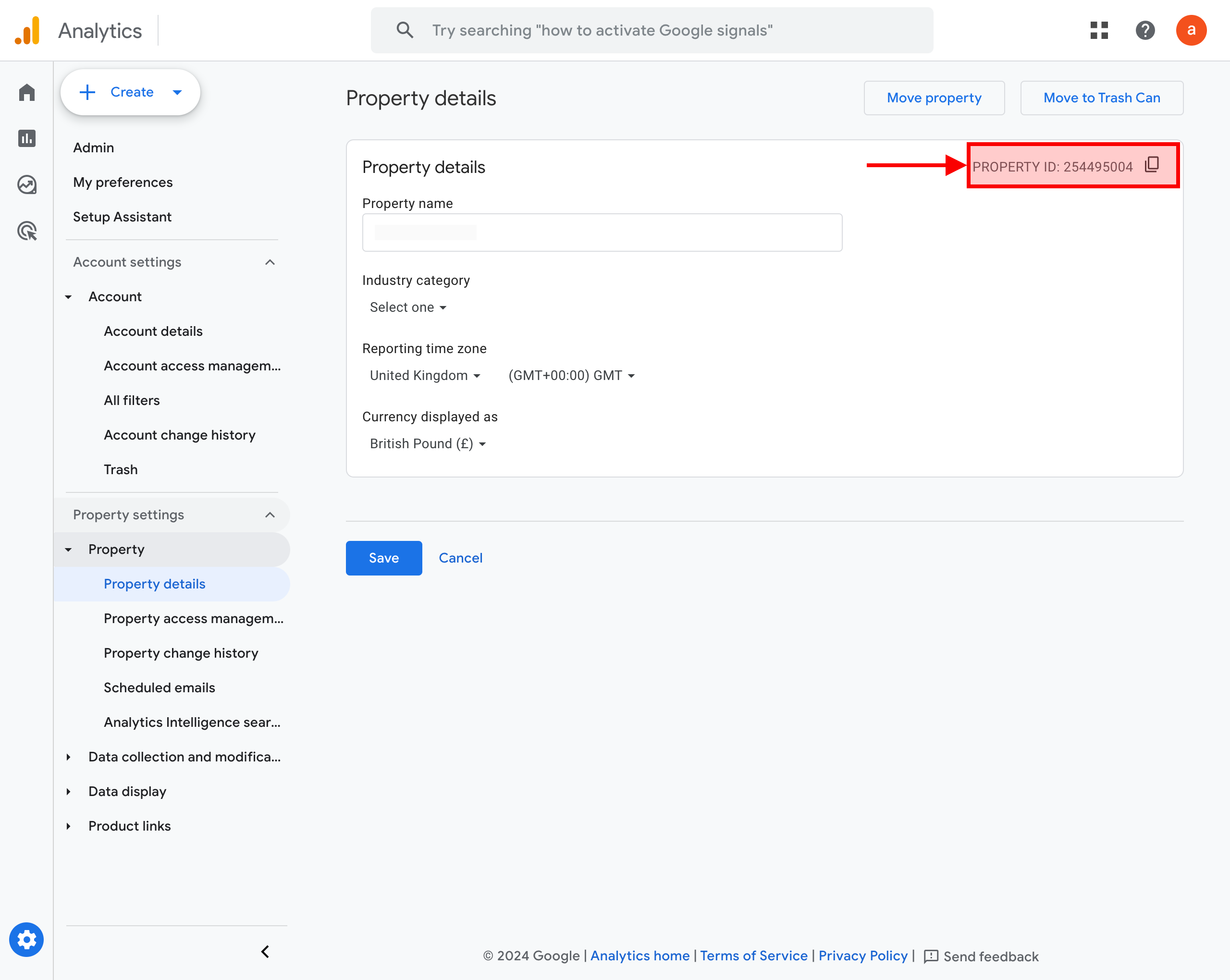Option 2: How to provide access to Clickio in Google Analytics 4?
To connect Google Analytics to the Clickio Publisher Platform, you can do so in two ways:
- Option 1: Via API through CONNECTIONS on the Clickio Publisher Platform.
- Option 2: Via Email in Google Analytics UI.
These instructions are for the second connection method.
1. Go to the Admin page of your Google Analytics 4 account and choose ACCOUNT SETTINGS > Account > Account access management.
2. In the Account access management window, click the plus button and choose Add users.
3. In the Add roles and data restrictions window, type in analytics4@clickio.com as email addresses, select Notify new users by email, choose role as Editor, and click Add.
4. Notify your Clickio account manager about the successful user addition, and make sure to provide them with the Property ID of your site in Google Analytics.
How to find your Google Analytics 4 Property ID?
Here's how you can find your Property ID (not to be confused with Account ID or Measurement ID) in Google Analytics 4:
- Log in to your Google Analytics account and select the GA4 property you want to find the Property ID for.
- Navigate to the Admin menu and click on "Property" followed by "Property details".
- On the right-hand side, you'll find your PROPERTY ID (e.g., 123456789). Use the Copy icon next to it to copy the value.
- Send this copied value to your Clickio account manager for successful connection.